- DATE:
- AUTHOR:
- The Thryv Product Releases Team

Online Booking Restrictions and Payment Updates
What’s New?
1. Online Booking Restrictions
(Launch Date: 10/13)
Gain more control with added flexibility with additional restriction settings for Online Scheduling & Appointments. We've added additional setting options to restrict new customers from booking online. Allow existing customers to book online, with required customer login through Client Portal.
Settings can be applied to all, or specific services based on preference.
To set this up you will need to navigate to Settings > Online Booking Options
To learn more about this functionality in detail, please read the article here.
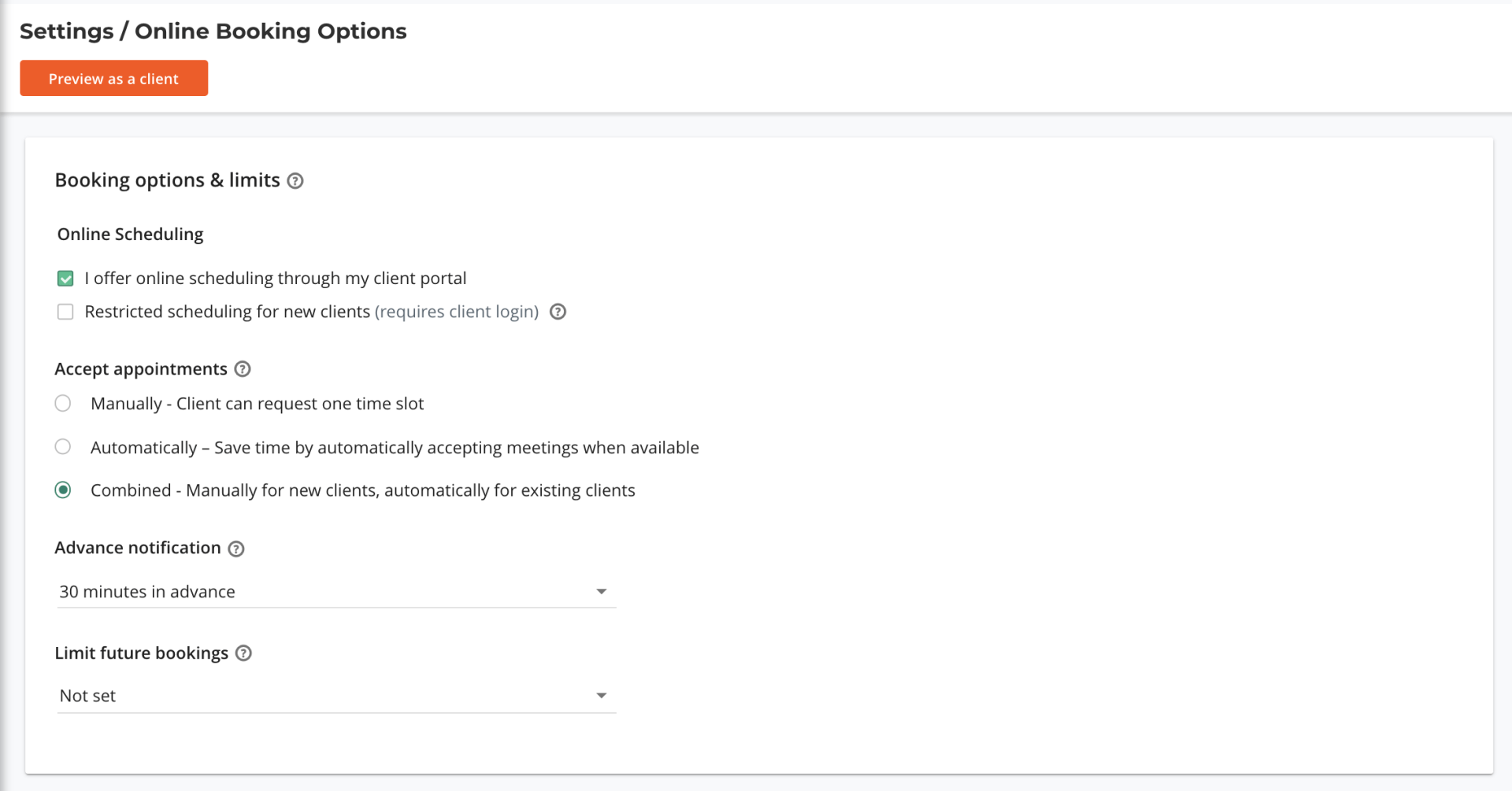
Online Booking Options in Settings
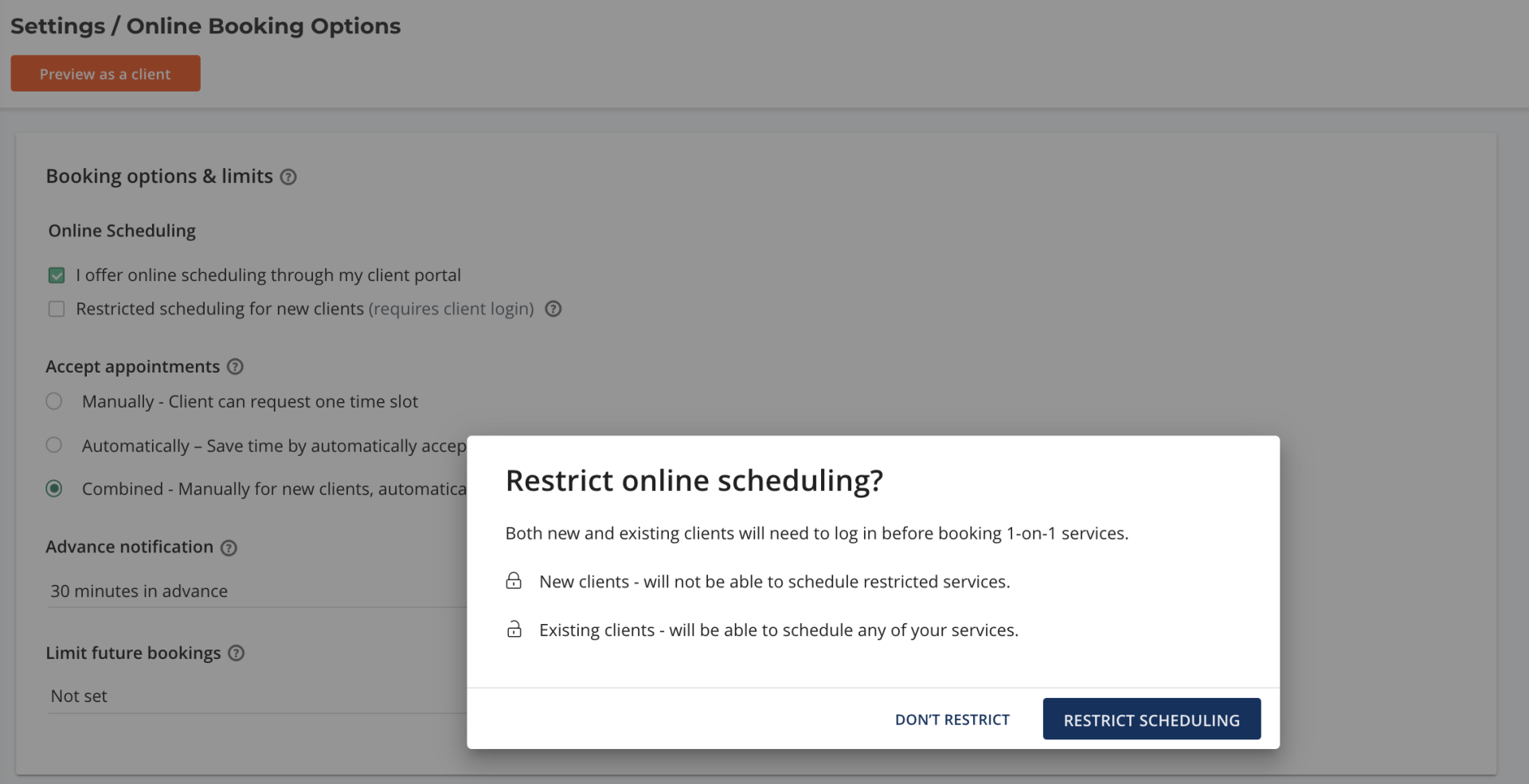
Restrict Online Scheduling
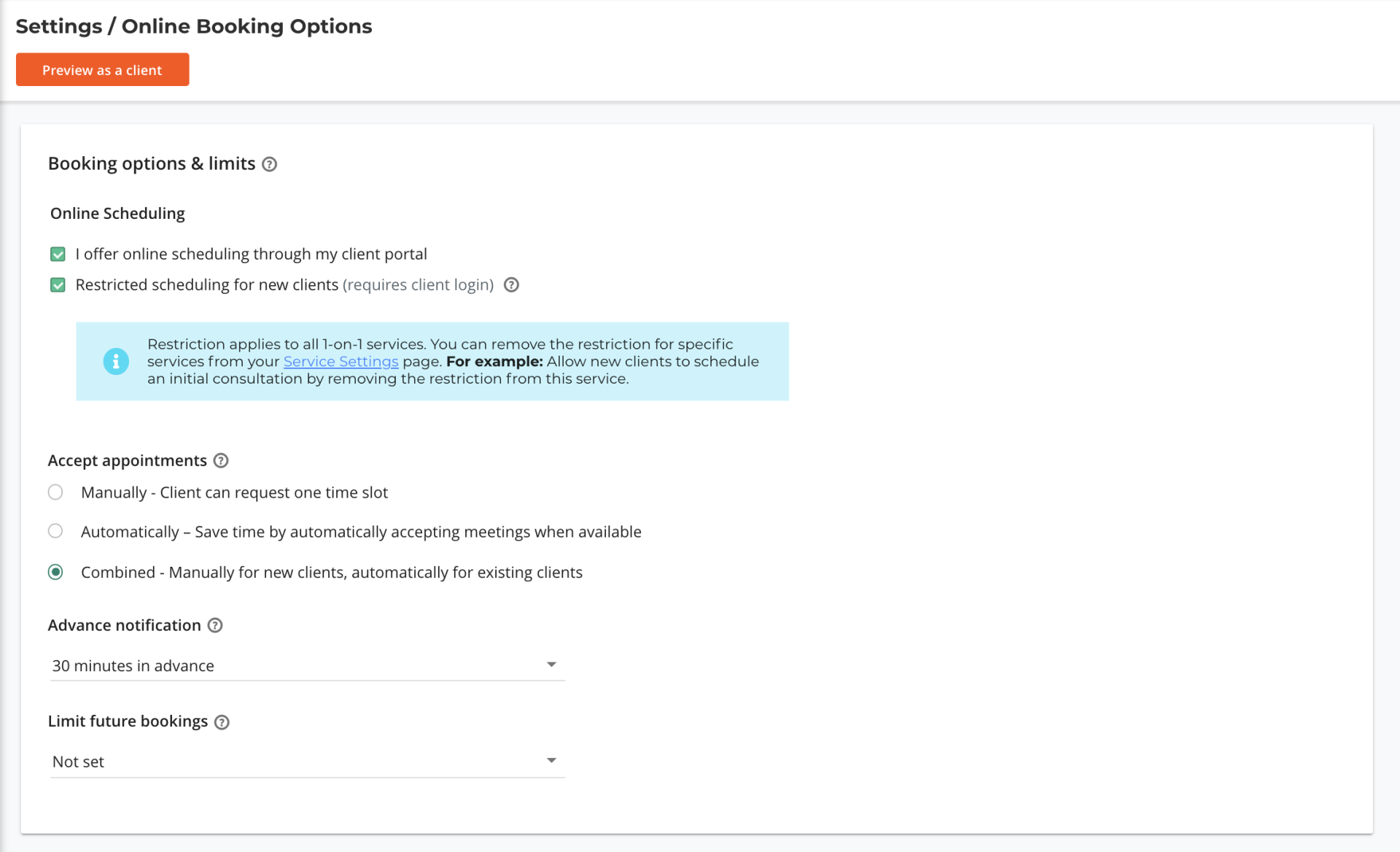
Restrict Online Scheduling for new clients or customize by service
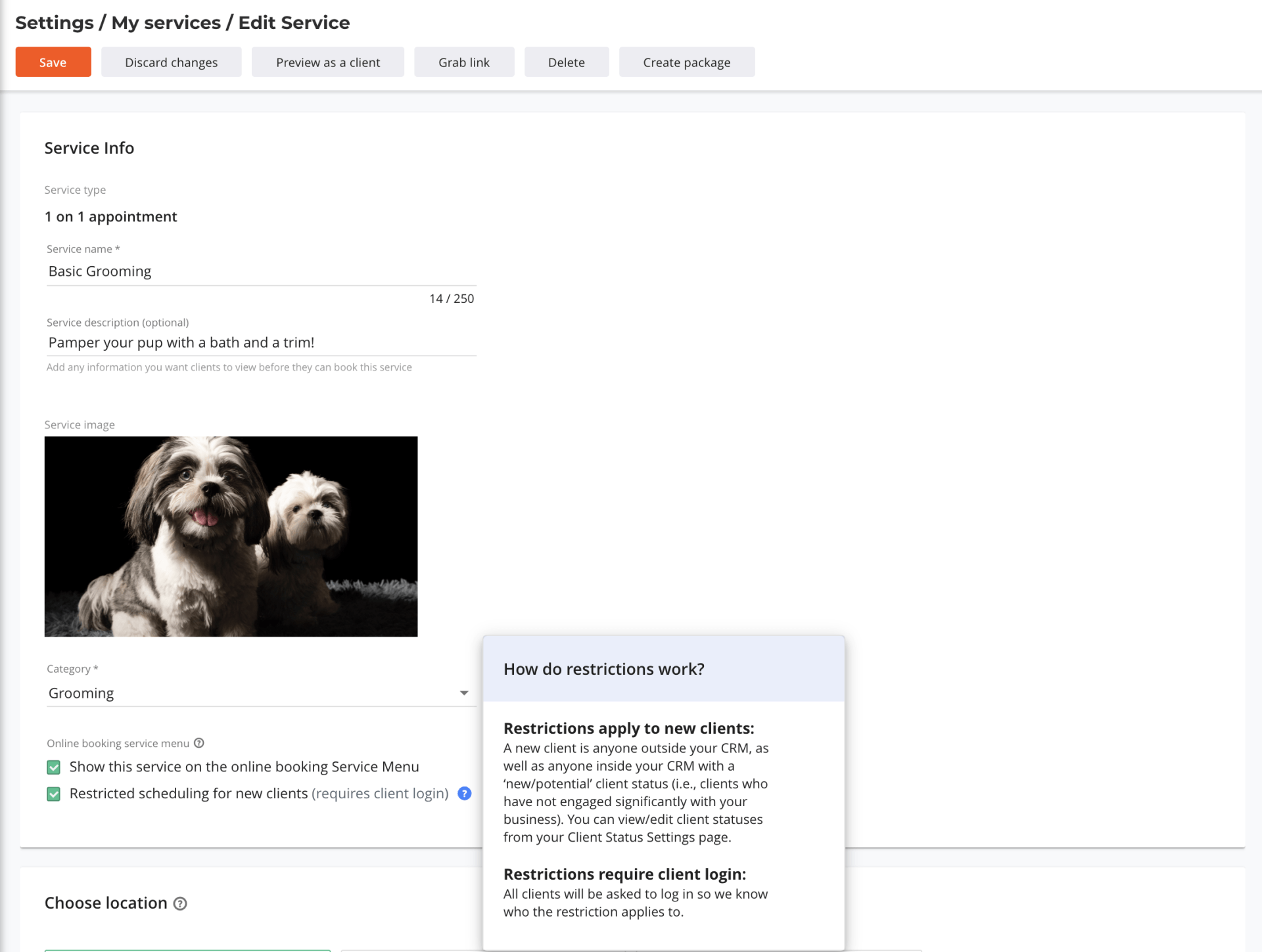
Customize restrictions by specific service
Improvements
Here are a few cool new improvements we have releases this week or coming soon up help you use Thryv efficiently.
1. Client Card Payment Banner
(Launch Date: 9/29)
As part of the Payment Spotlight focus, we aim to increase the discoverability of the "take payment" feature within the CRM.
For every job, project or case that has an open payment a banner will display at the top of the CRM to alert business owners and staff there's an open balance and the amount due.
This will make it easier to know the payment status of your clients or projects and minimize back and forth "tab jumping" for important actions like getting paid.
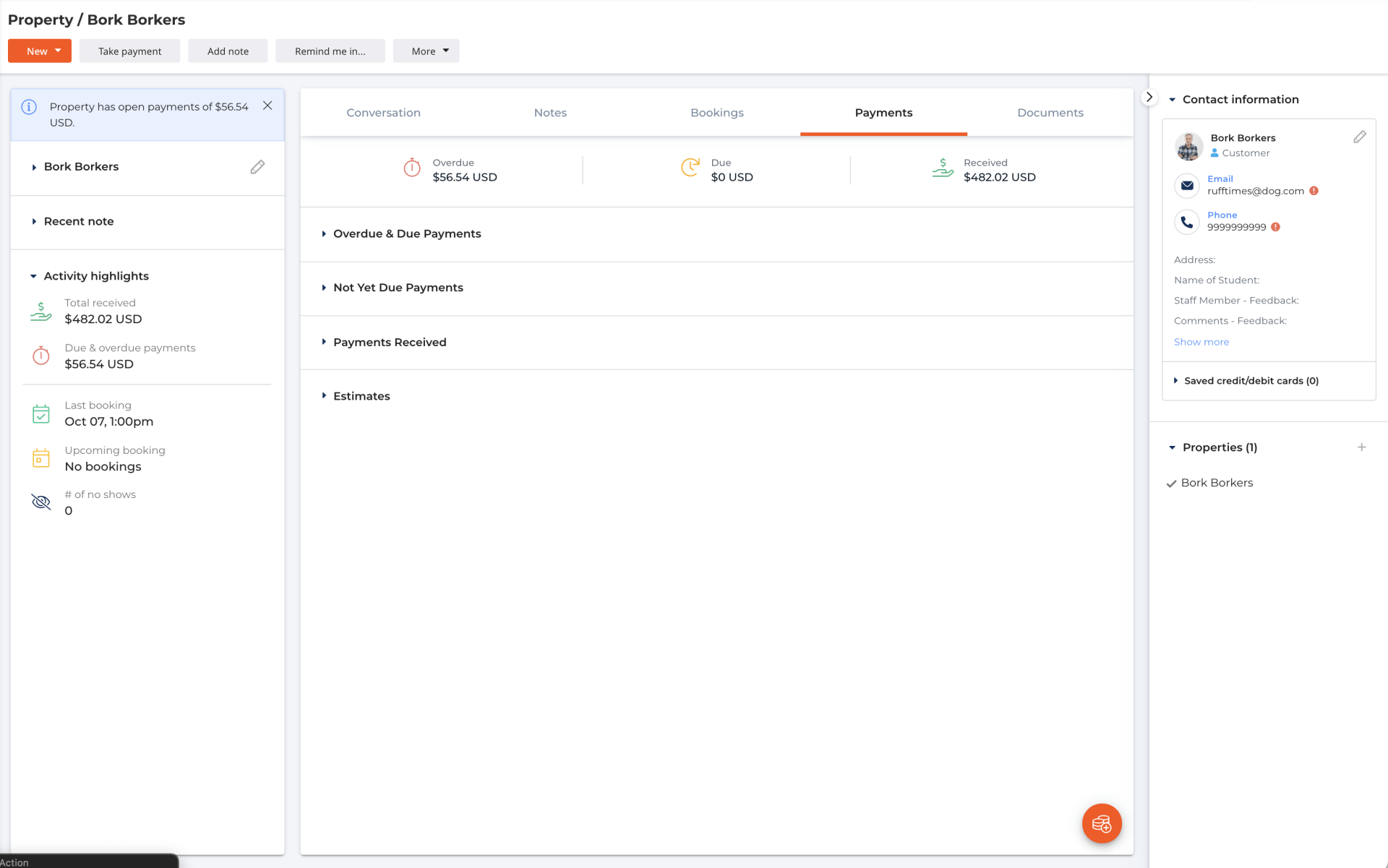
Client Card Payment Banner on top left
2. Take Payment Button on Client Card
(Launch Date: 9/29)
We have made getting paid even easier for due and overdue payments with the "take payment" feature within the CRM.
For every client, job or case it's easy to take action on getting paid. The "take payment" button now located at the top of the client card will let you send a payment link, create and sent and invoice or record a payment or due and overdue items.
This button will only be active if they have a due or overdue balance with your business.
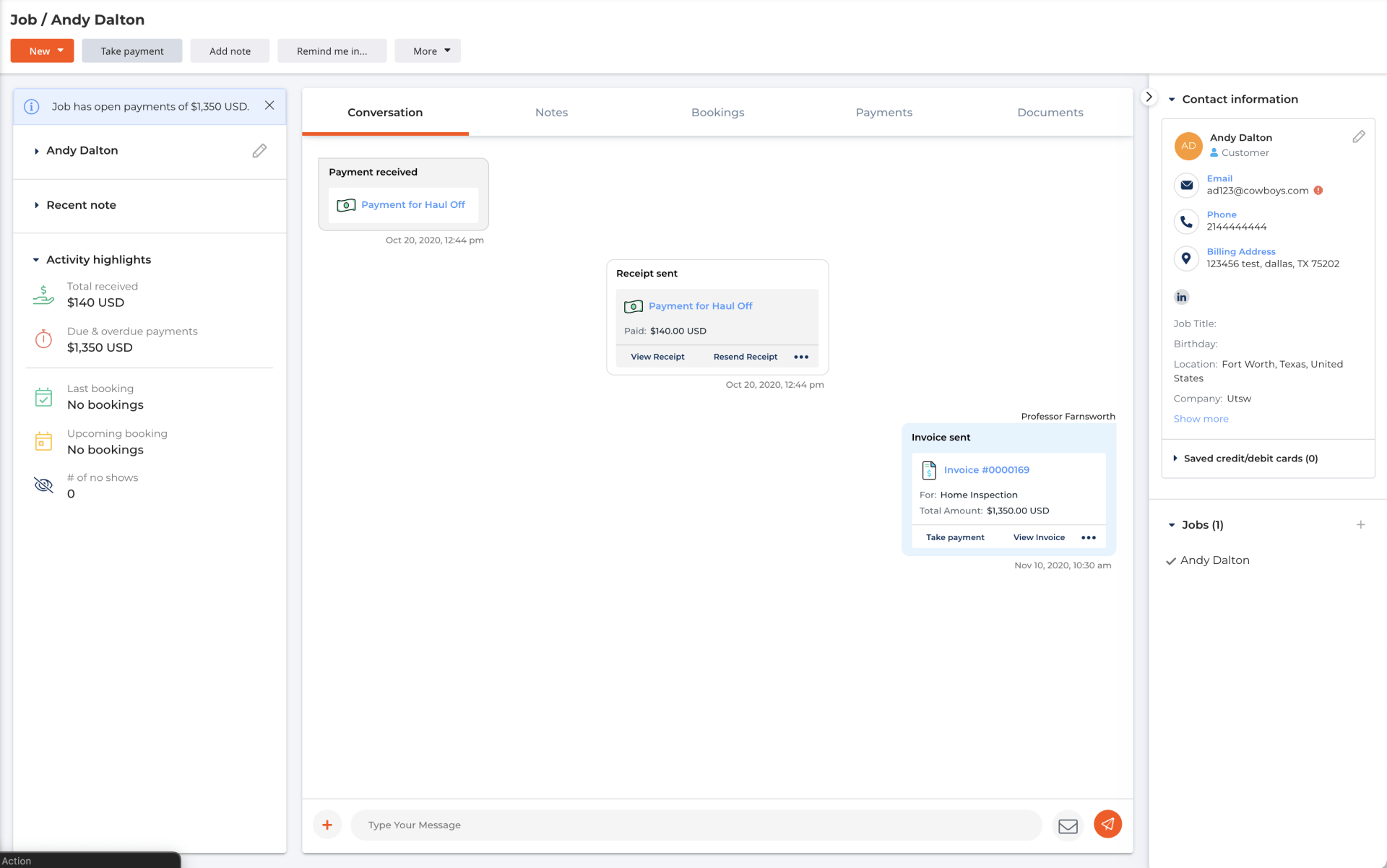
Take Payment button on top left corner
3. Requires Payment Filter
(Launch Date: 10/14)
Making it easier for business owners to get paid for outstanding payments and overdue balances, we have added a new filter in the CRM list. This Filter is called "Has Open Payments" and will allow you to view any clients with due & overdue balances.
Once identified, it's easy to use the Take Payment button and send a link or invoice to get paid.
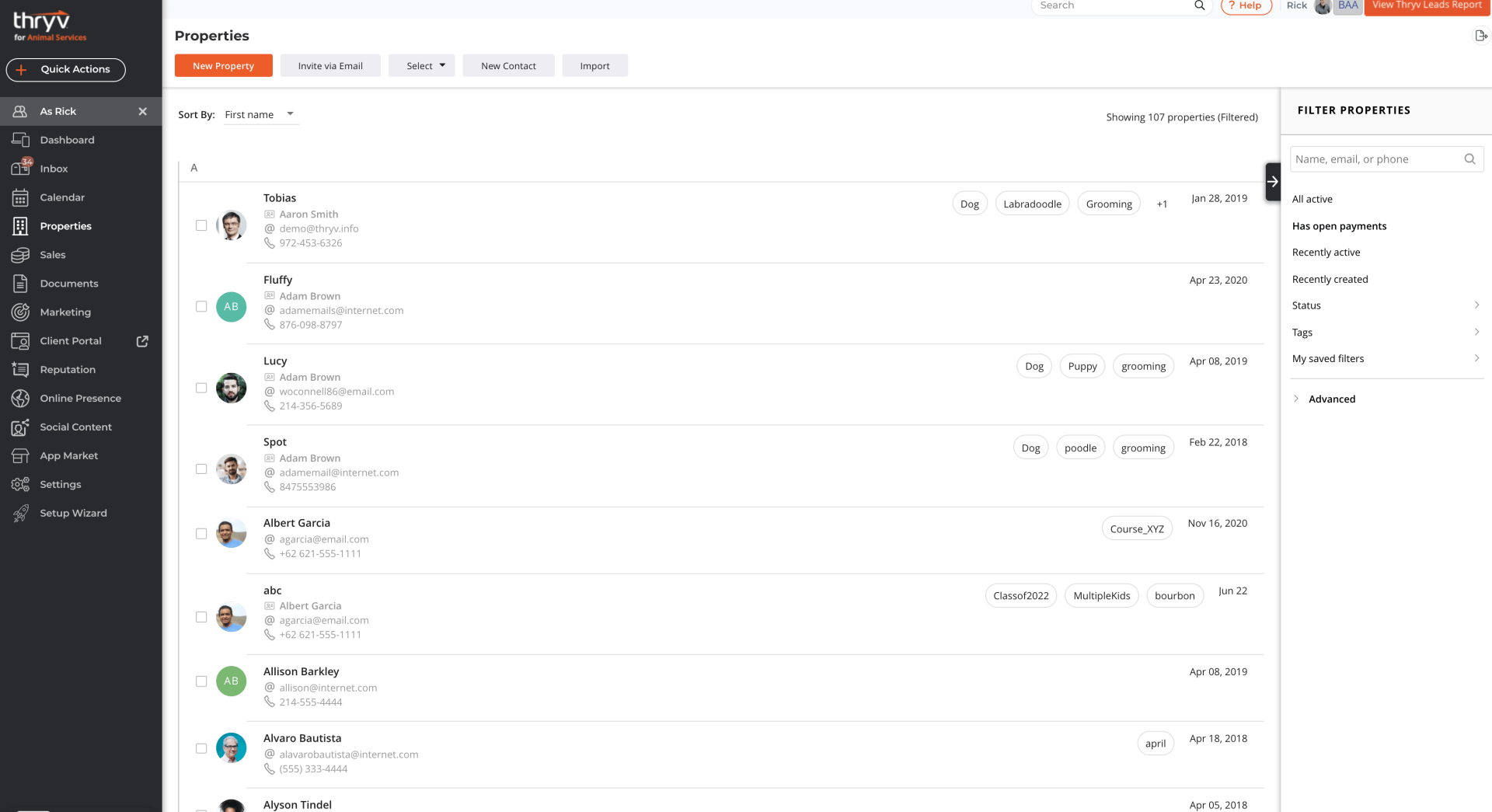
Has Open Payments Filter
4. Charge Option for Taking Payments
(Launch Date: 10/20)
We have added a fourth option when a client has a due & overdue balance and you use the "take payment" button. This new option will let you charge a credit or debit card to for the overdue balance.
Once you add in the card details the payment will process and you will be able to send the client a receipt for all open charges they just paid for.
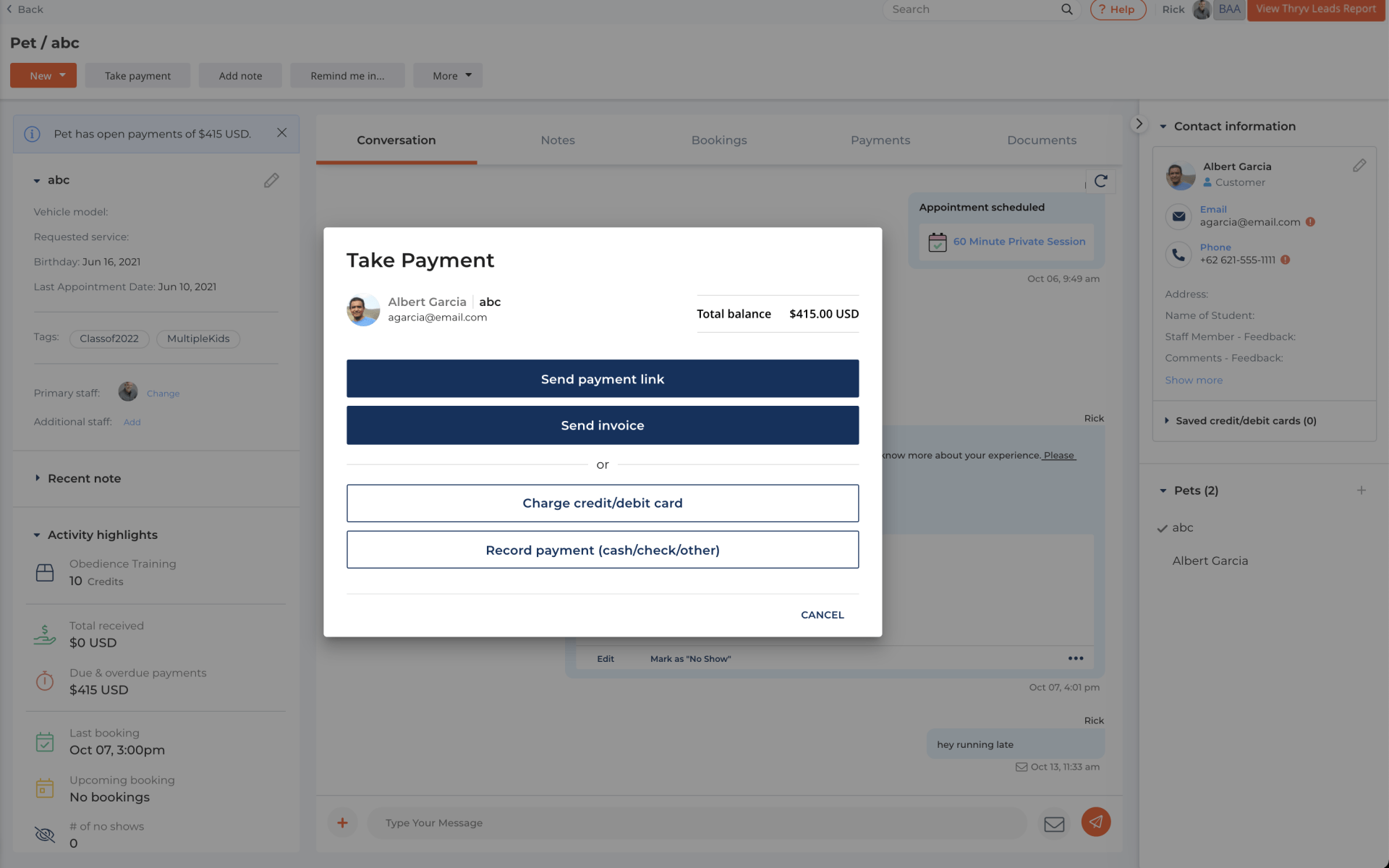
Take Payment Options
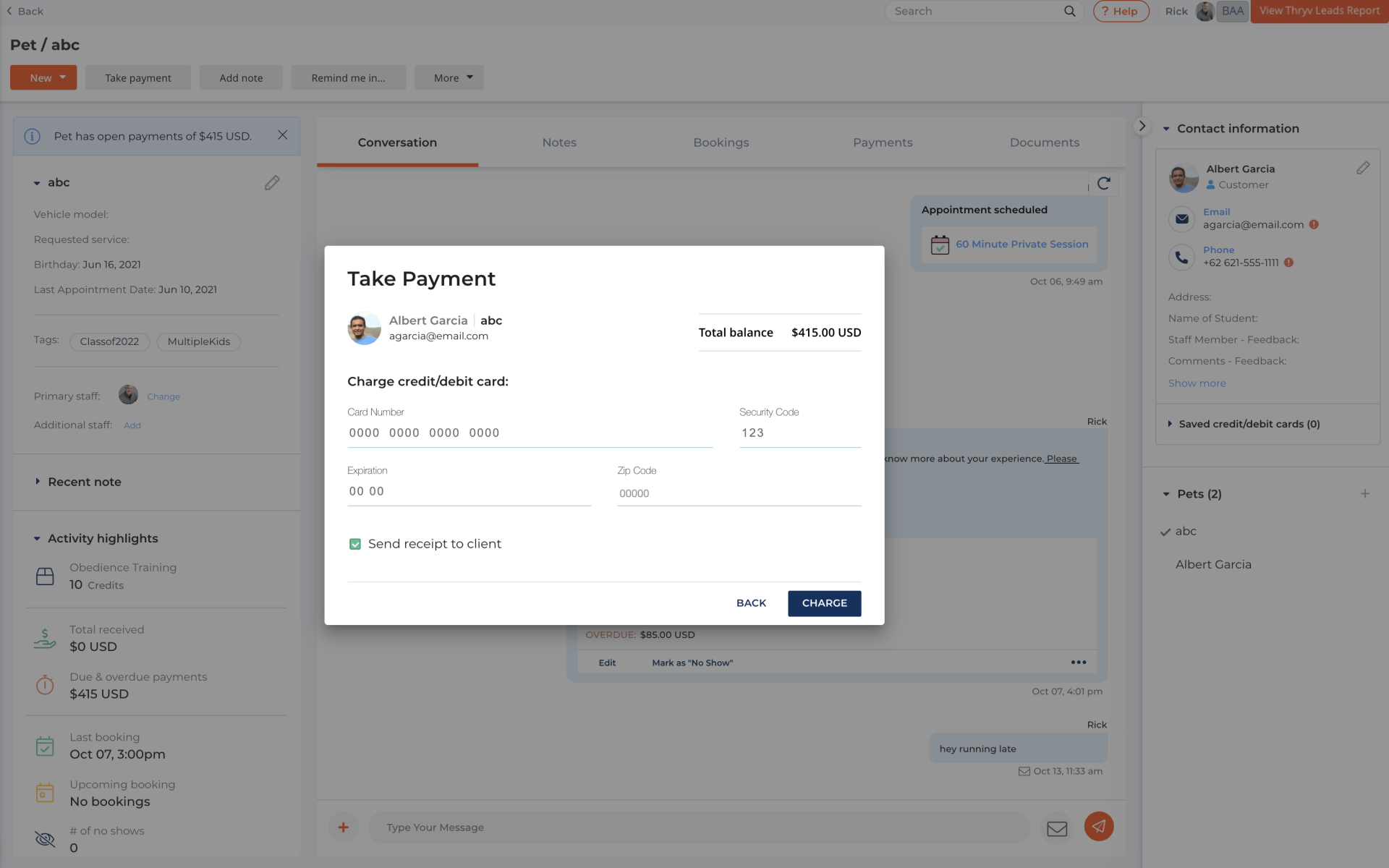
Charge Credit or Debit Card for Open Balance
5. Service Payment Setting Change
(Launch Date: 10/13)
We made a change to our "Paid- Display fee only (No online)" option on the service set up. now this option will allow you to not require payment upon booking and will allow your clients to pay for the service from the Client Portal when the payment is due.
This new option will be relabeled "Paid - No online payment at booking" to reflect this change.
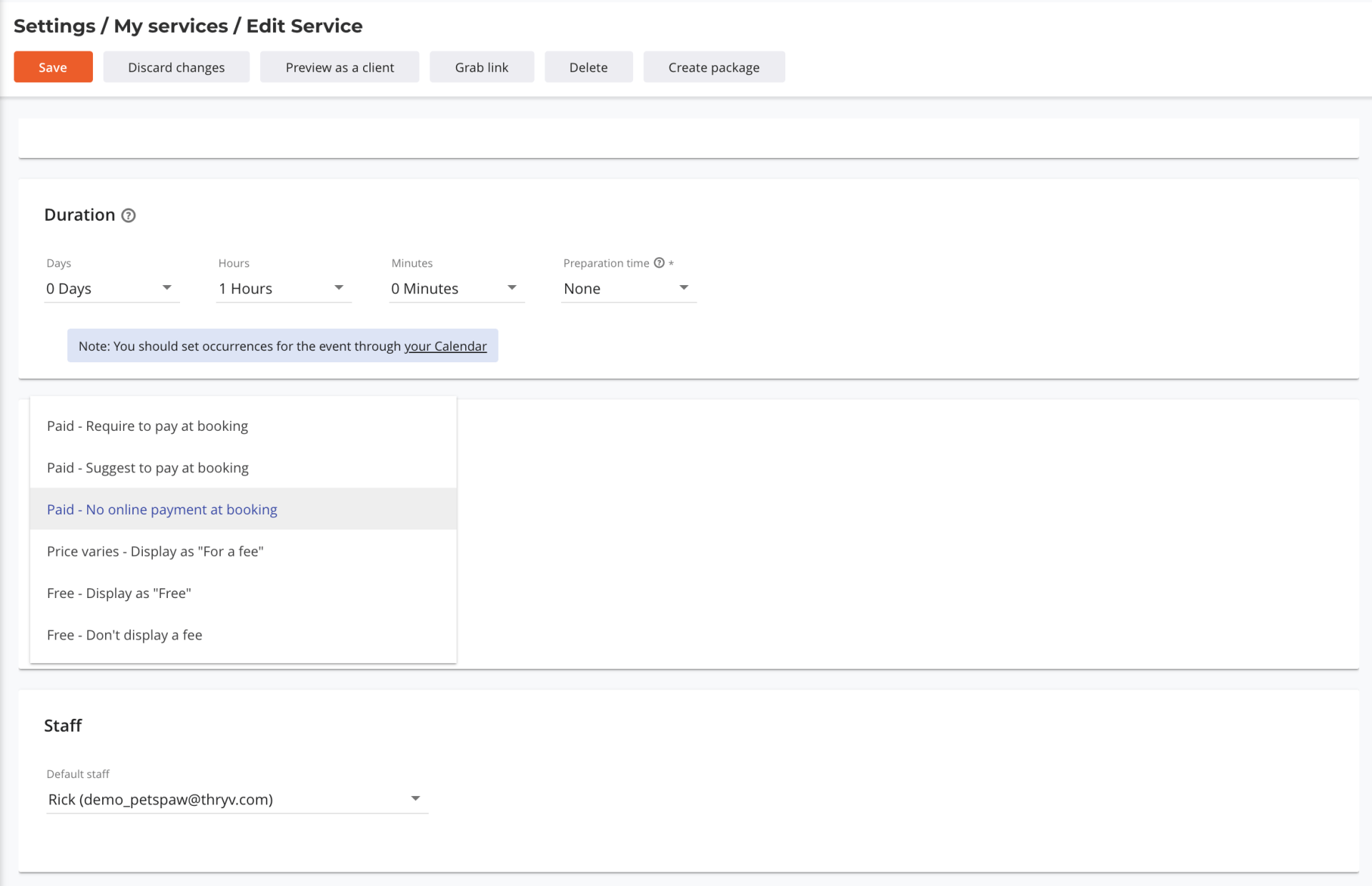
Price options for Services
6. Client's Address for Appointments
(Launch Date: 10/24)
Manage appointment locations the right way. One for the primary contact address and one for the associated job or project address.
When scheduling an appointment for a job, project, or property, this address will be set as the default instead of the contact address. If the address isn't filled out, it will default to the primary contact address.
This enhancement ensures that appointments and the Client Portal reflect the correct address for the service automatically when booking.
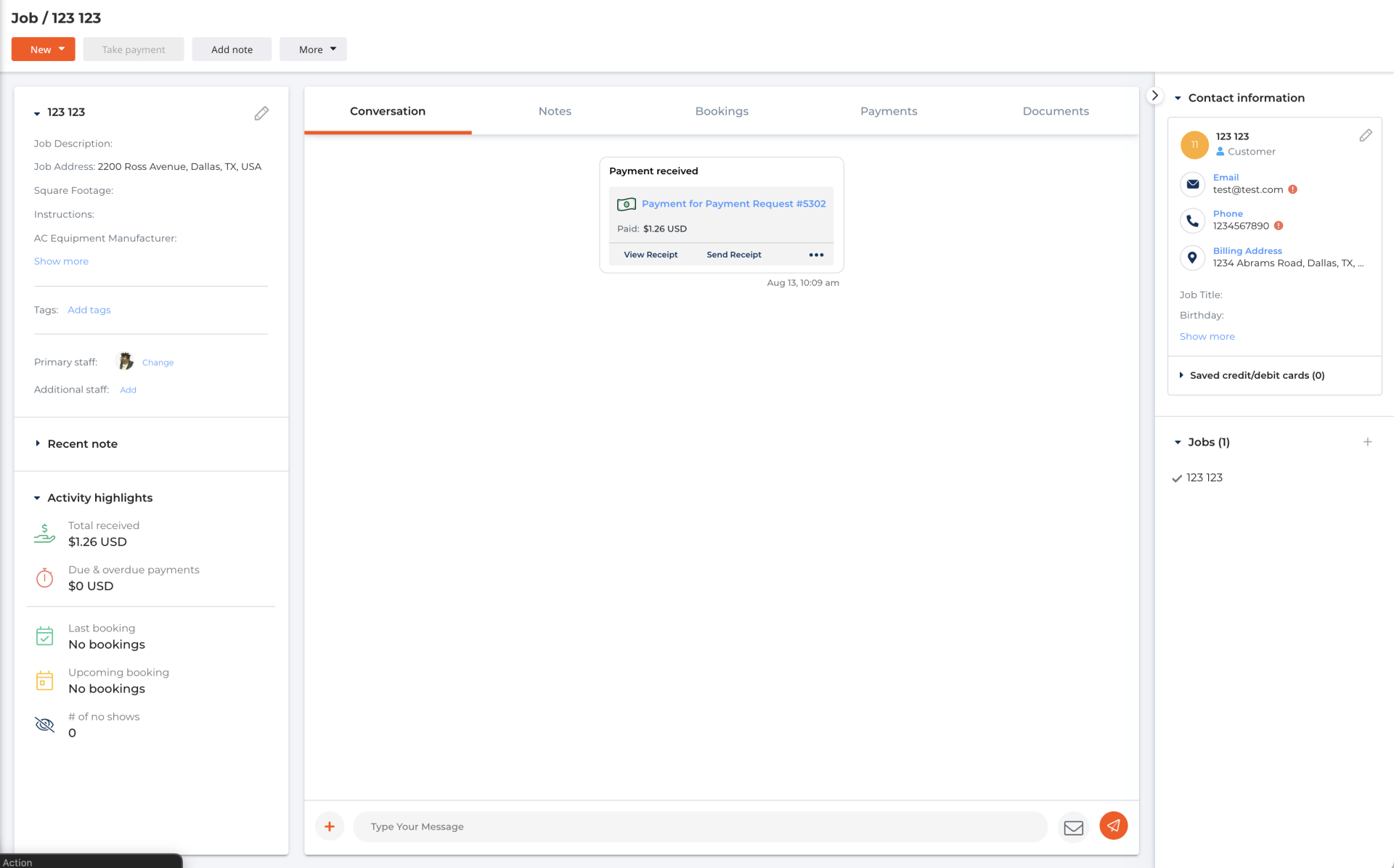
CRM with Job address and Contact Information address
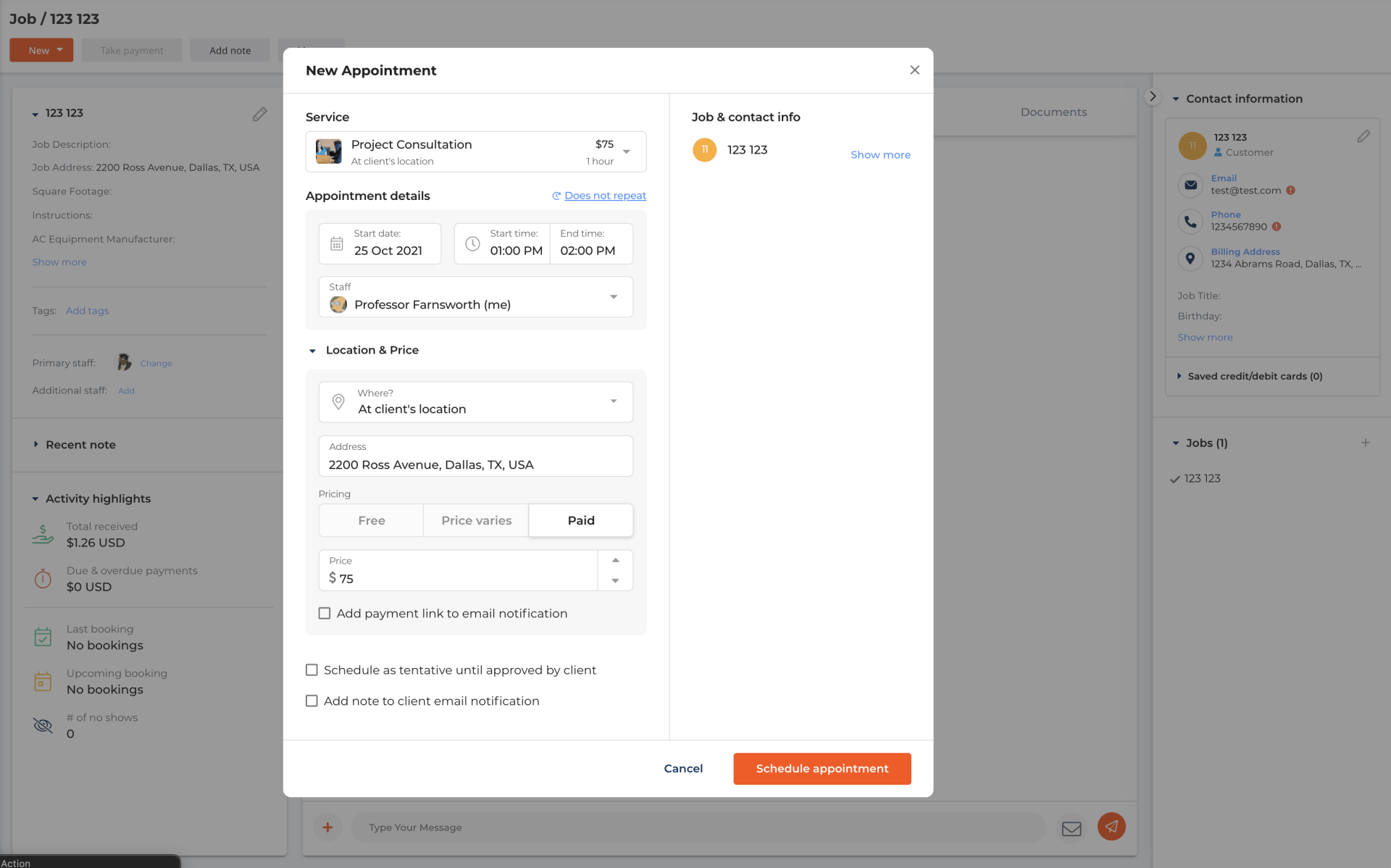
Appointment for Job brings in Job Address
App Market
Our App Market is continuously growing and improving. Here are a few changes and insights on what applications are live or coming soon.
1. Extended Search Solutions App
(Launch Date: 9/28)
Key Benefits:
Activate your brand across our network of sites reaching ready-to-buy consumers.
Reach your target audience with appearances in up to 5 categories.
Multiple avenues for consumers to engage with you beyond a phone call.
How Thryv integrates with "Extended Search Solutions"
Save time and money with integrated features
Call Tracking - Reports date, time and duration. Call Recording - Play back audio recording Span Call Blocking - Helps block unsolicited calls Live Chat - Real chat agents fielding prospect's questions Request A Quote - Be alerted with urgent quote requests.
Maximize your opportunities based on key insights provided via online reporting.
To learn more about how this app works, please read this article here.
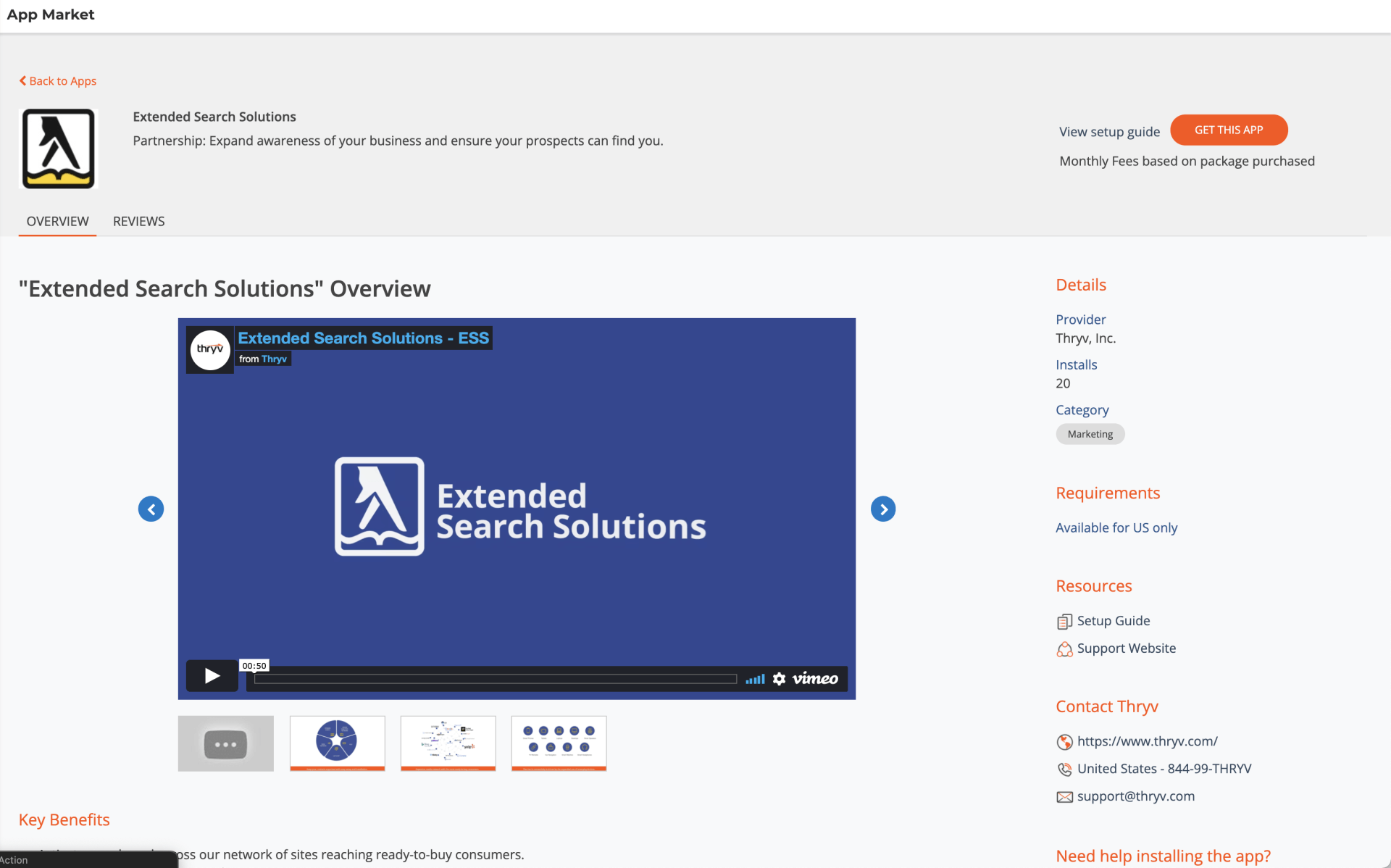
Thryv Version 5.7.4