- DATE:
- AUTHOR:
- The Thryv Product Releases Team

RSVP Confirmations and Appointment Improvements
What’s New?
1. Appointment RSVP Confirmations
(Launch Date: 8/8)
Getting a confirmation from customers for appointments helps businesses manager their day and staff more efficiently.
We added the ability for customers to RSVP via text and confirm their appointment. Can be set for all services or by individual.
This functionality is only available for Unlimited and Professional packages of Thryv.
To set this up you will need to navigate to Settings > Auto Client Messages > Booking tab (booking reminders & attendance confirmations)
Once you have set up your RSVP Confirmations, the client will be sent a link before their appointment to either confirm they will be there, reschedule their appointment or cancel all together.
Based off the clients response you will be able to see on the Calendar, Appointment List, Appointment Details and Client Card that the appointment is confirmed.
The assigned staff member will also receive a notification of the confirmation.
To learn more about this functionality in detail, please read the article here.
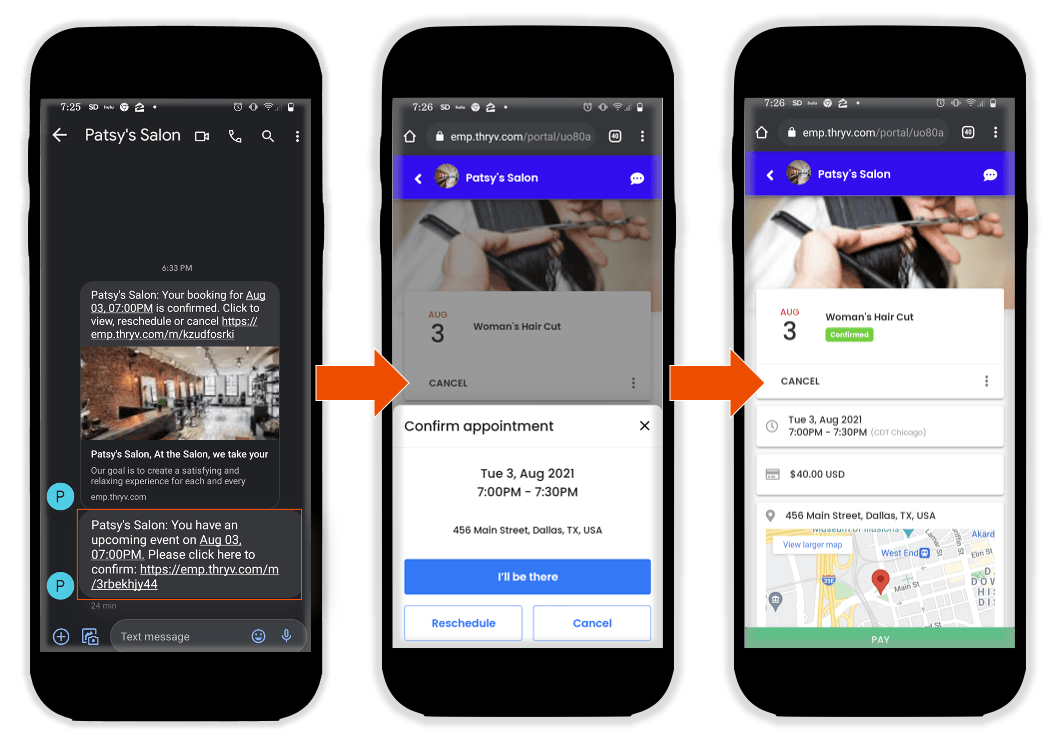
Client view of RSVP
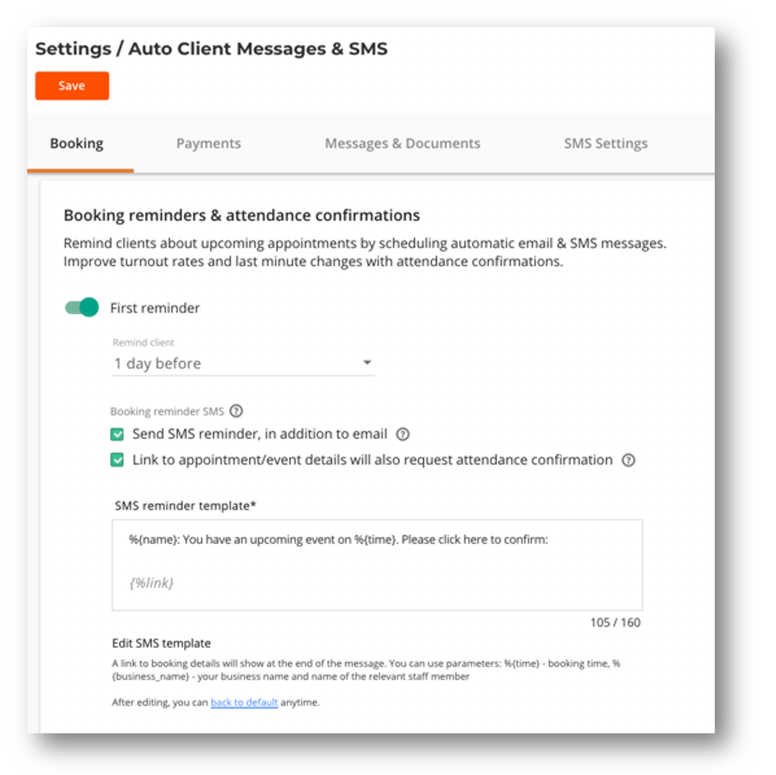
RSVP Confirmations in Settings
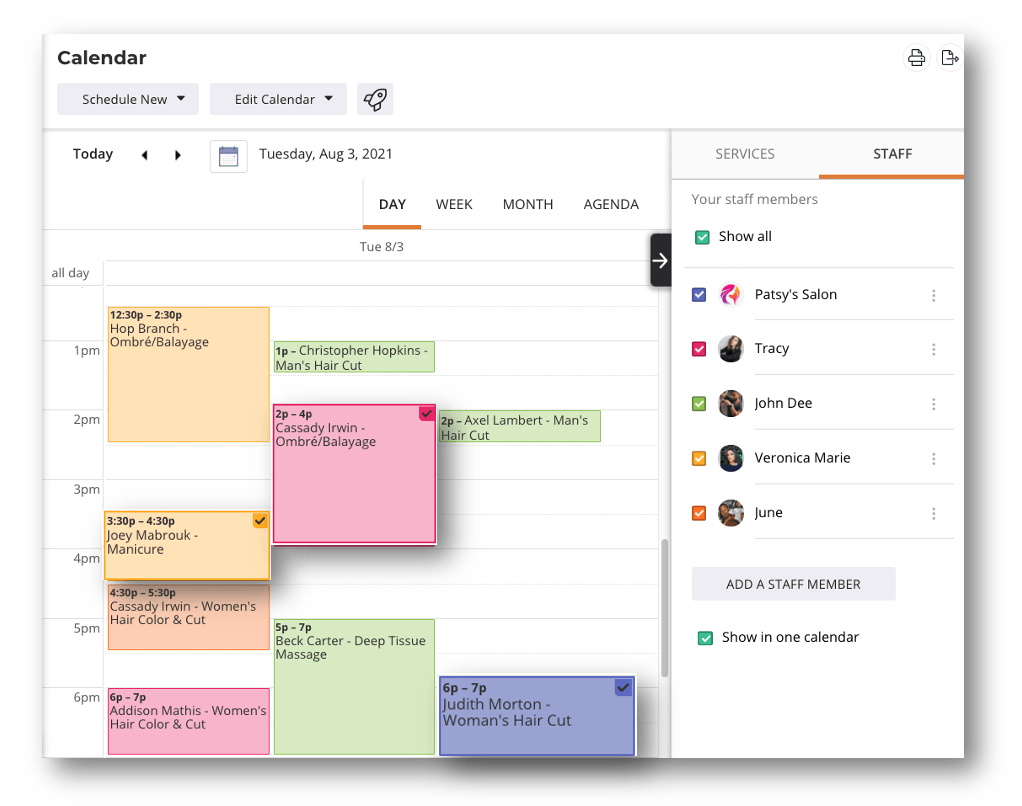
Confirmed Appointments on Calendar
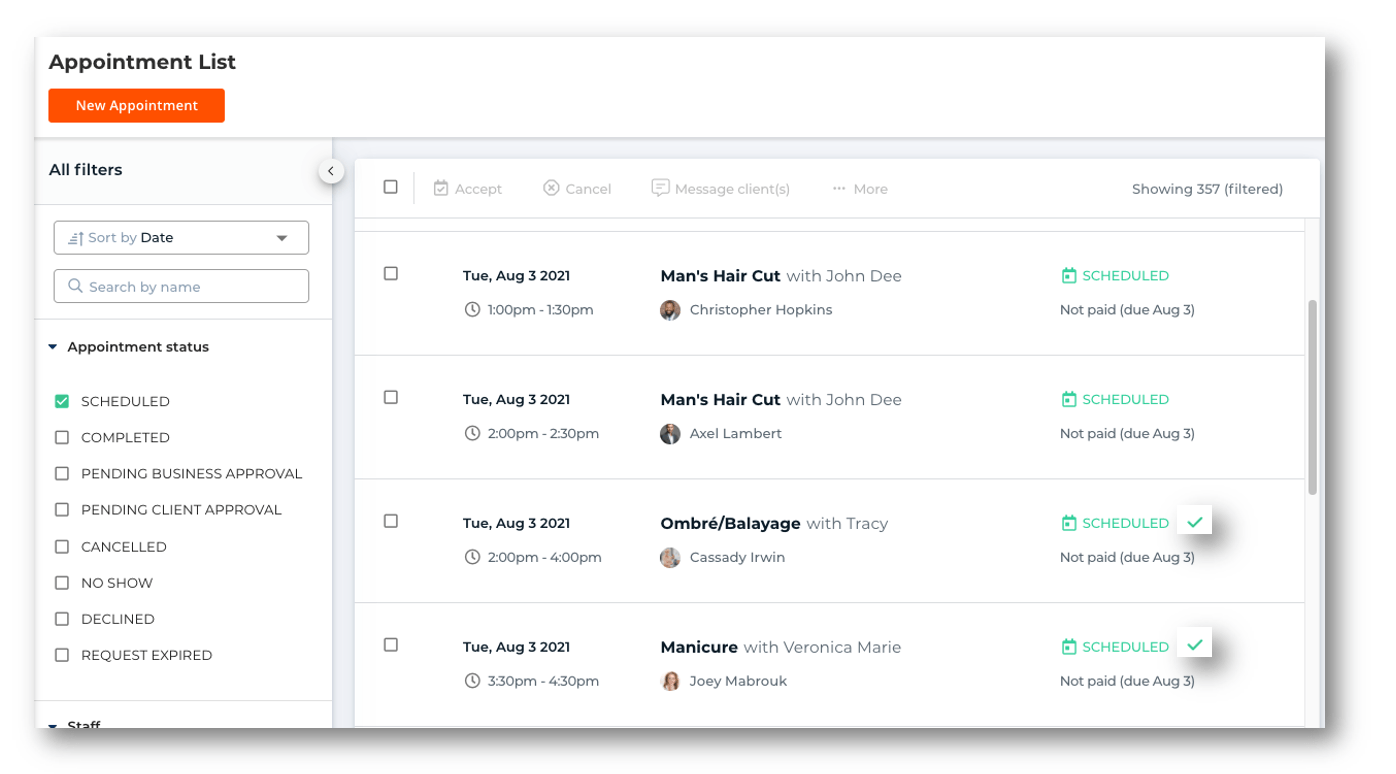
Confirmed Appointments on Appointment List
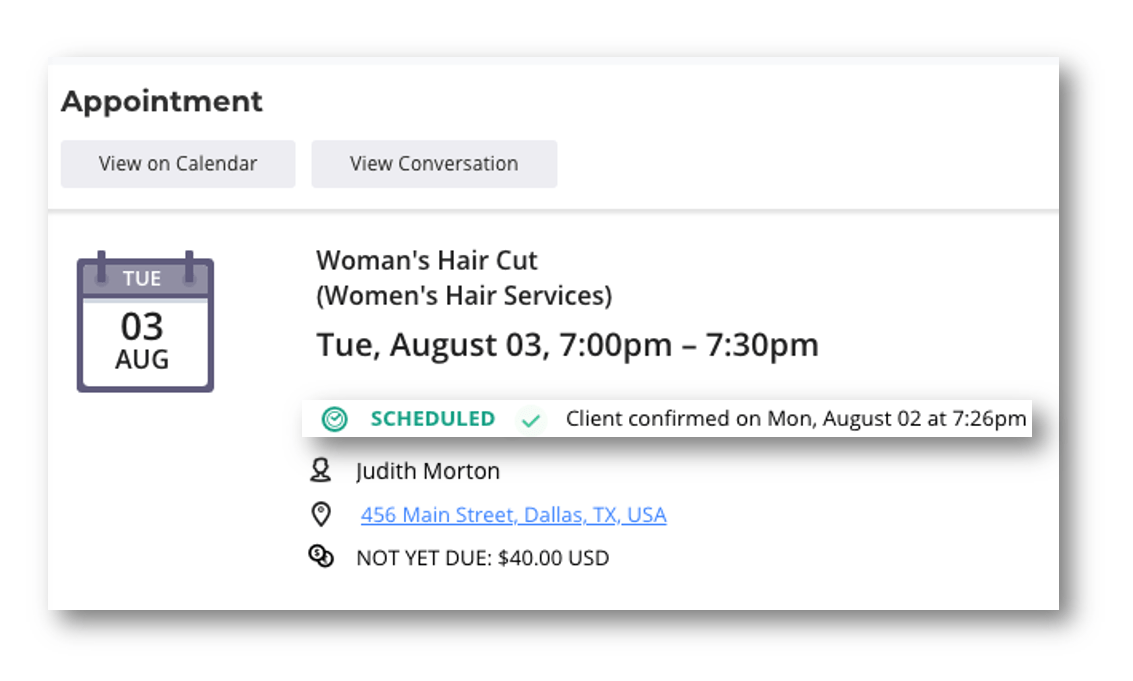
Confirmed Appointments on Appointment Details
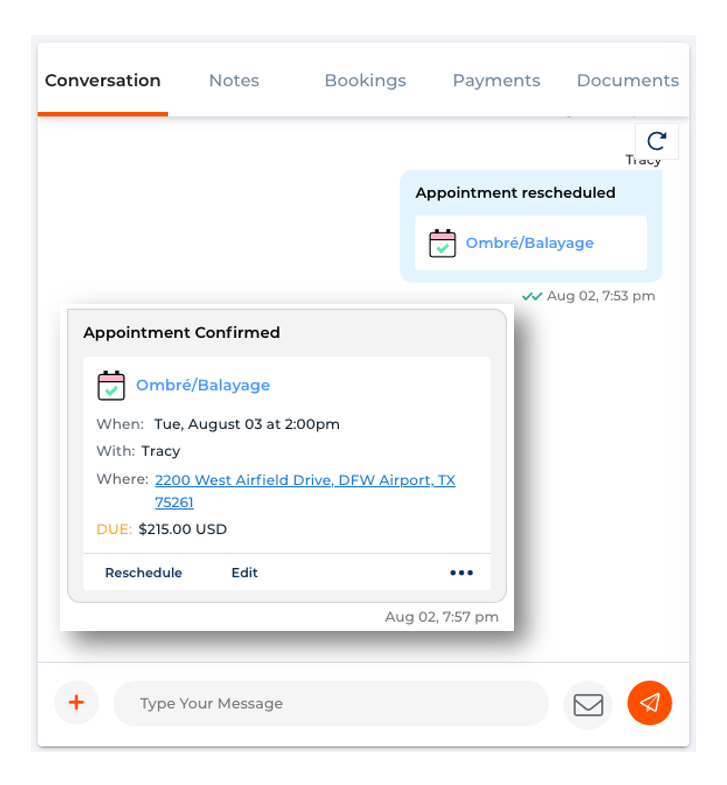
Confirmed Appointments on Client Card
Improvements
Here are a few cool new improvements we have releases this week or coming soon up help you use Thryv efficiently.
1. All Day/ Multi-Day Appointments
(Launch Date: 8/3)
When selecting a date for an appointment you will now have the option to set "All Day" appointments in the date picker. When the "All Day" selection is on, an additional date picker will be displayed to select and end date for the appointment.
Also there will be two time slots for the start time and end time to select from when creating an all day appointment or an appointment that last over multiple days.
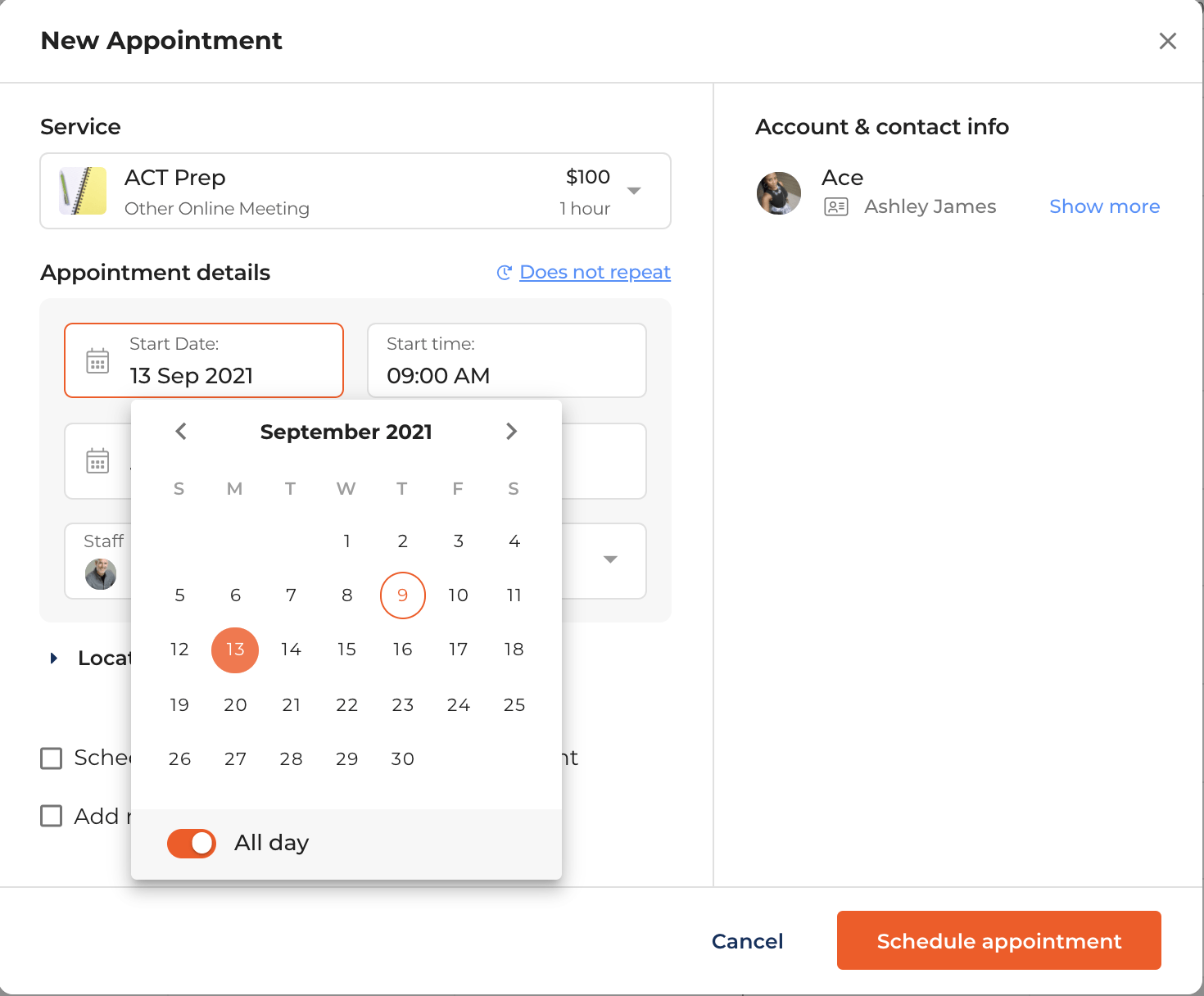
All Day appointment option
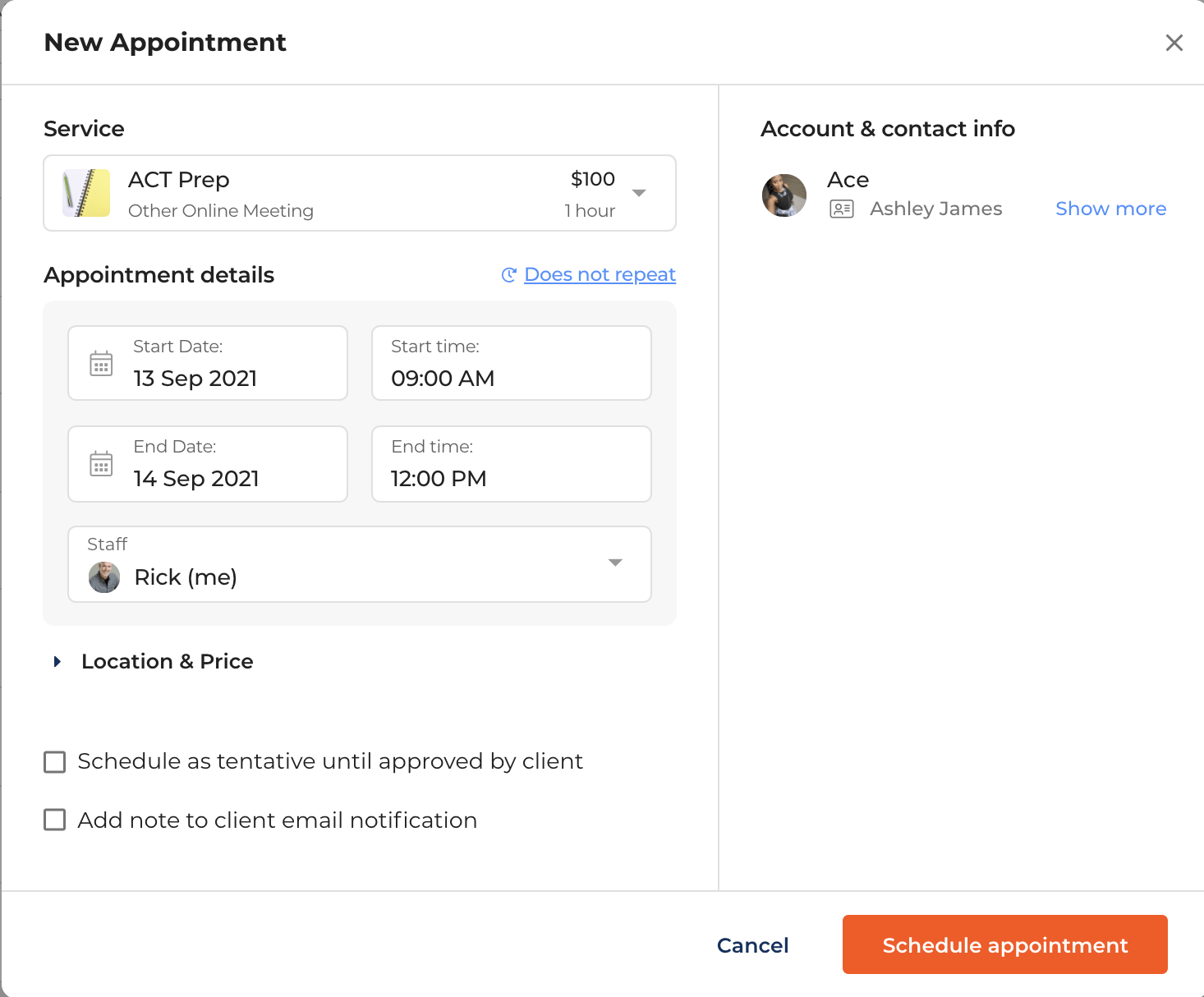
Selecting different start and end days and times
2. Displaying Original Time Slot in Conversations
(Launch Date: 7/13)
To allow you to keep better track of appointments history, upon rescheduling an appointment, the original time slot will be displayed in the clients conversation.
You will be able to see the original time of the appointment as well as the new time of the appointment al in one place.
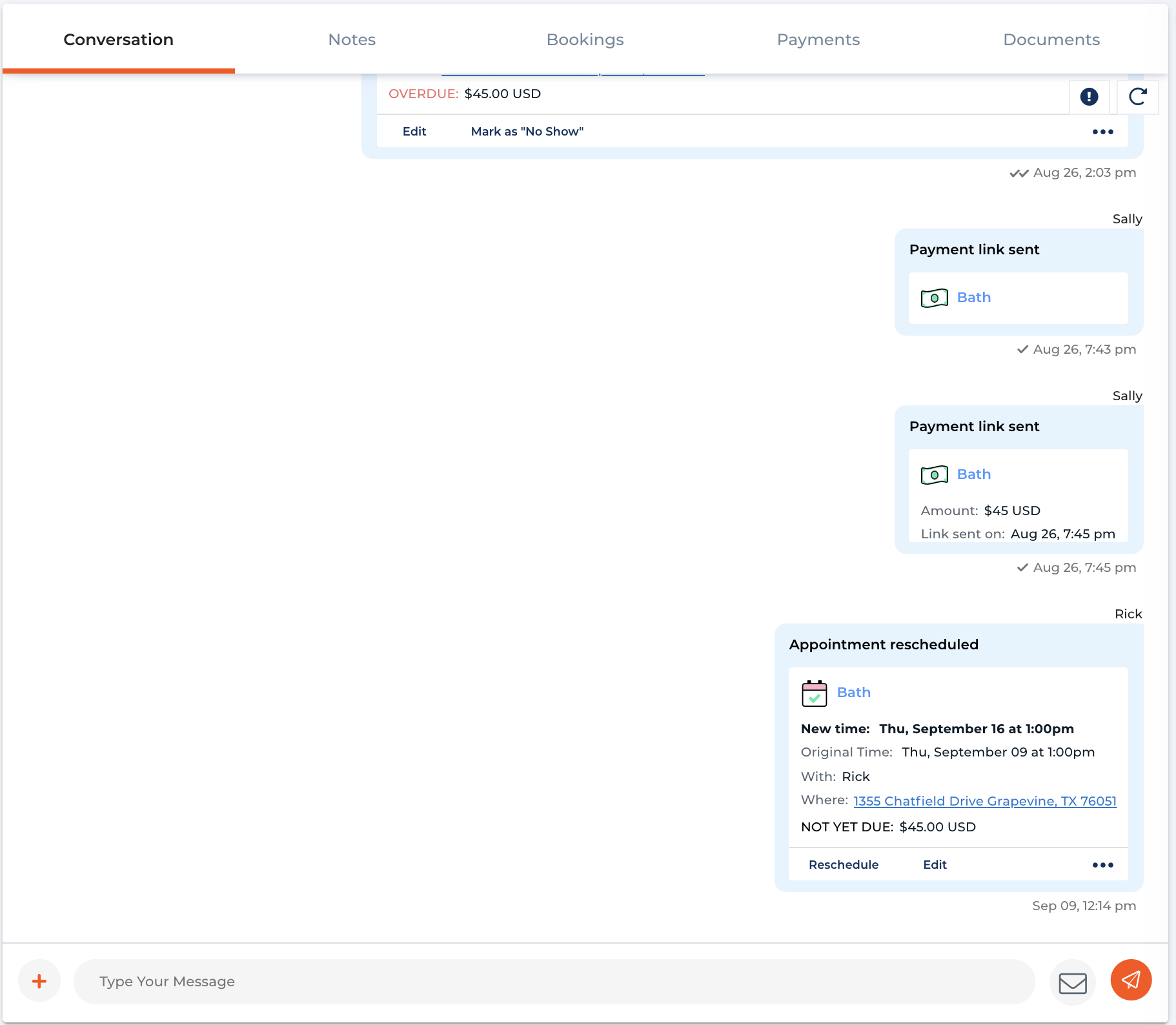
Showing New time and Original time for appointment rescheduled
3. Rescheduling Appointment Options
(Launch Date: 7/19)
We have added a new option for rescheduling appointments. This new options will allow you to reschedule the selected appointment AND any upcoming appointments.
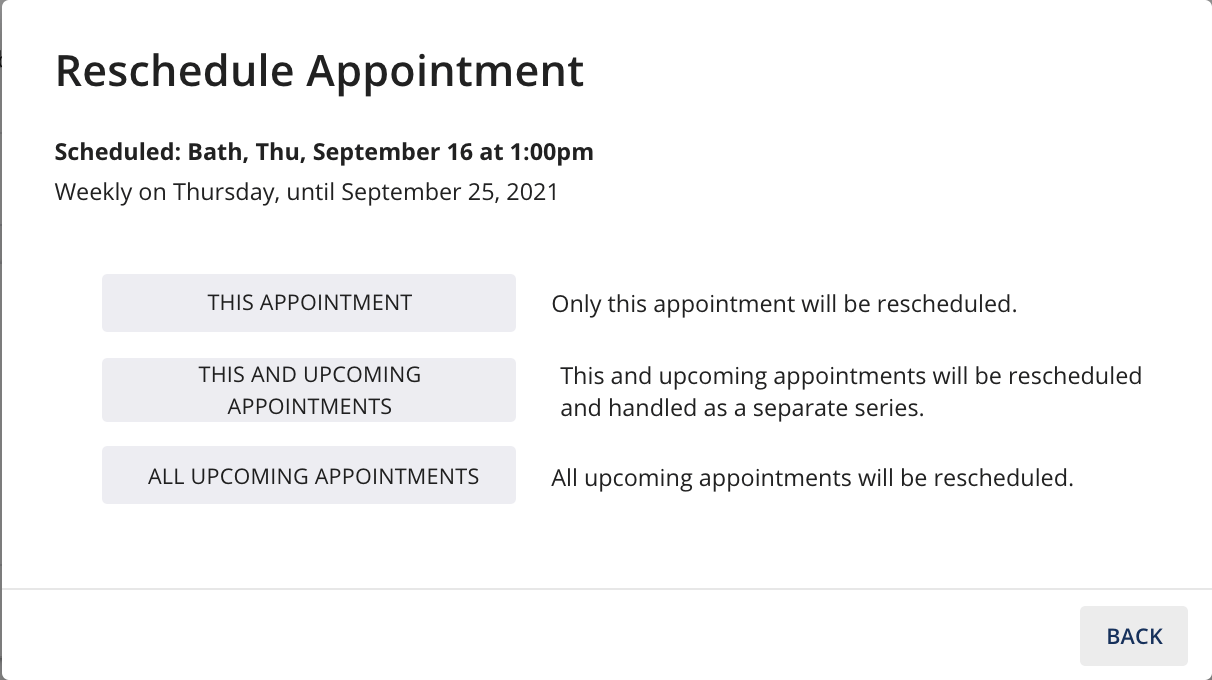
Options for rescheduling an appointment
4. Auto Redeem Clients Packages
(Launch Date: 7/28)
When applicable, package credits will be automatically redeemed when the appointment is completed. You can select this option when creating the appointment.
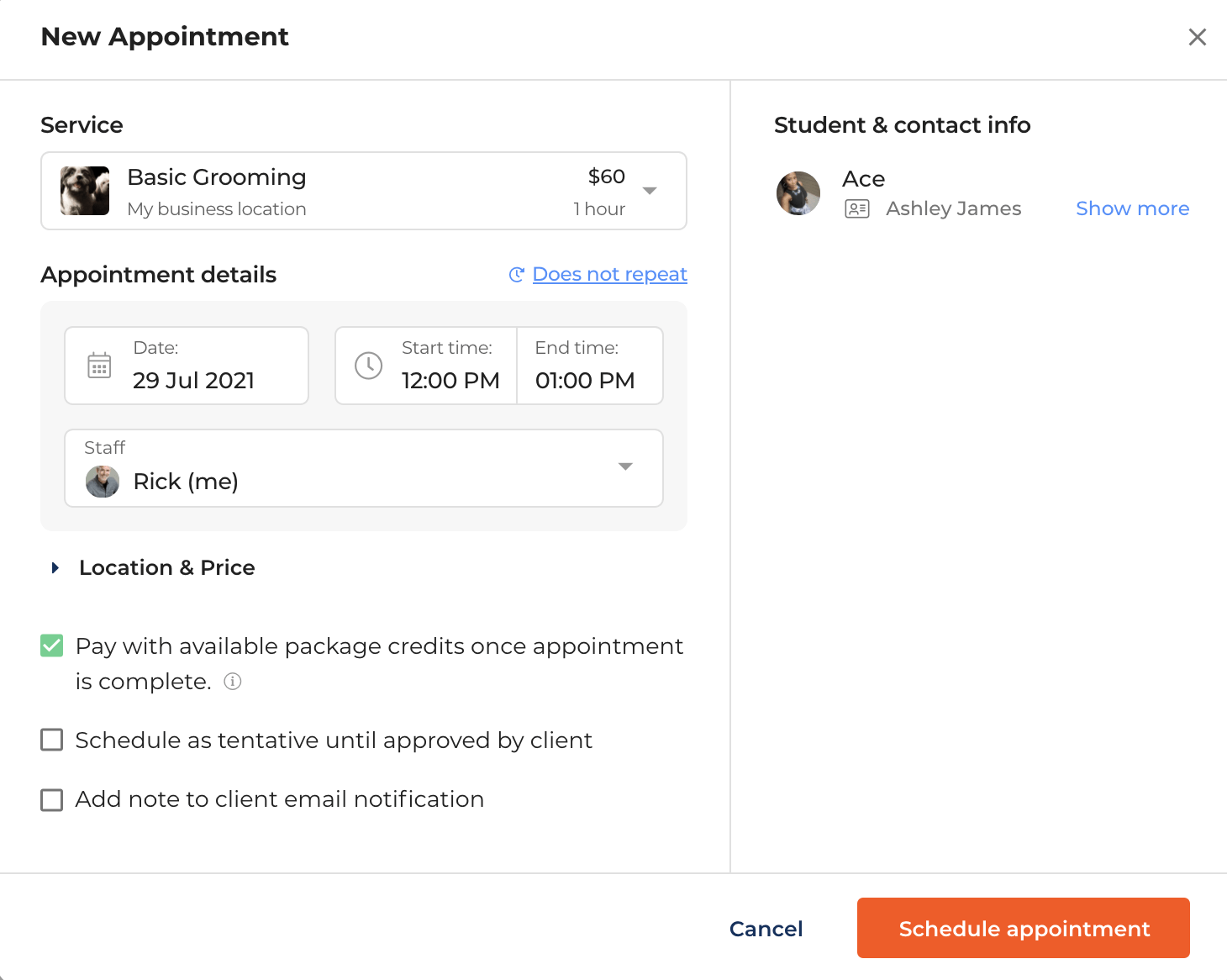
Redeem clients package credit when creating an appointment
5. Multi Payments Support Partial Payments
(Launch Date: 7/28)
When making a payment through the client portal, your clients will now be able to select any partial payments they may have along with any other unpaid payments to checkout all at once.
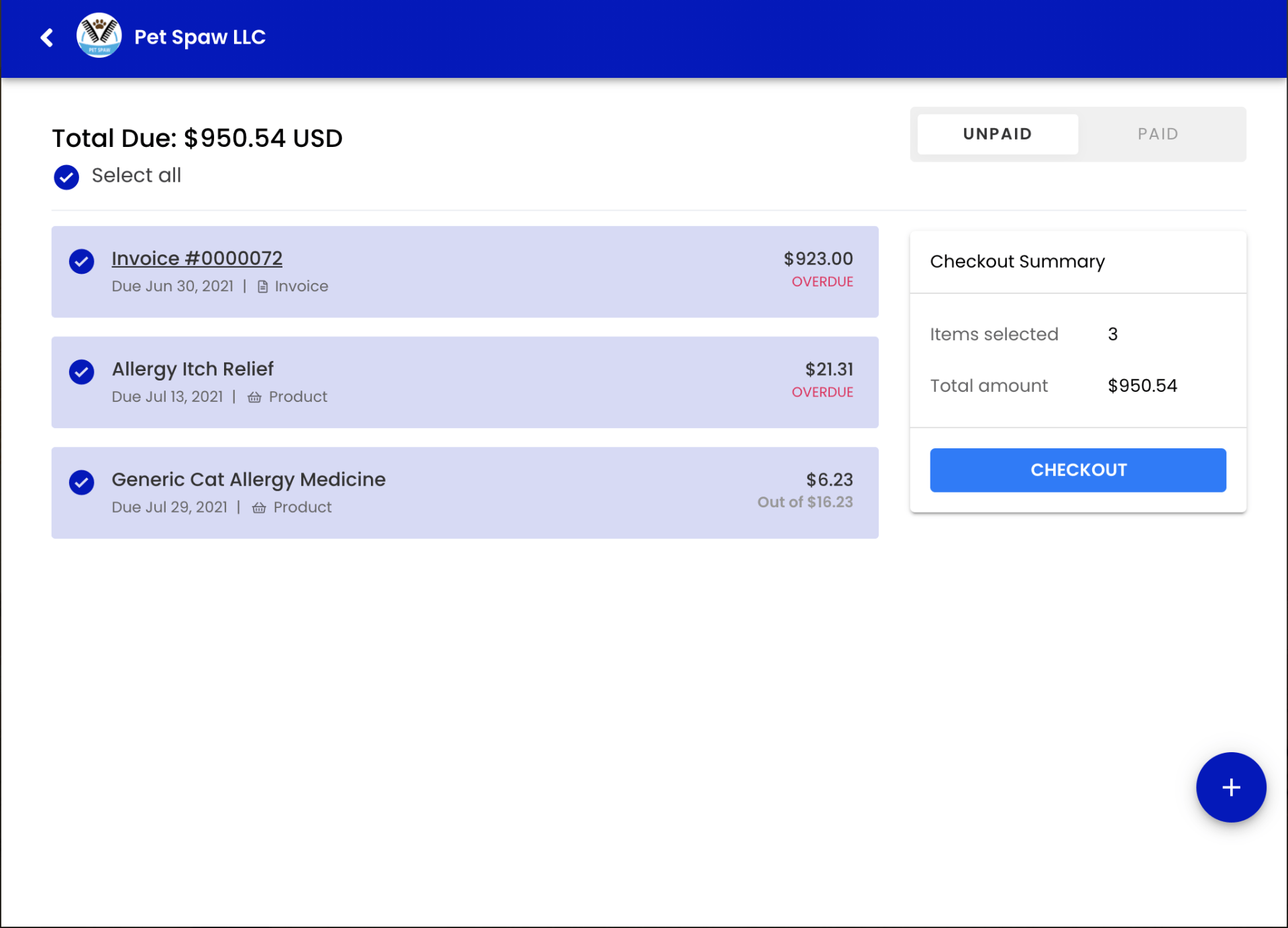
Partial Payments on Checkout page
6. New Booking Option for Existing Clients
(Launch Date: 8/15)
This new capability allows for automatically accepting appointment requests from existing clients AND manually accept appointments for new clients.
A new option has been added under Online Scheduling Settings for you to choose from.
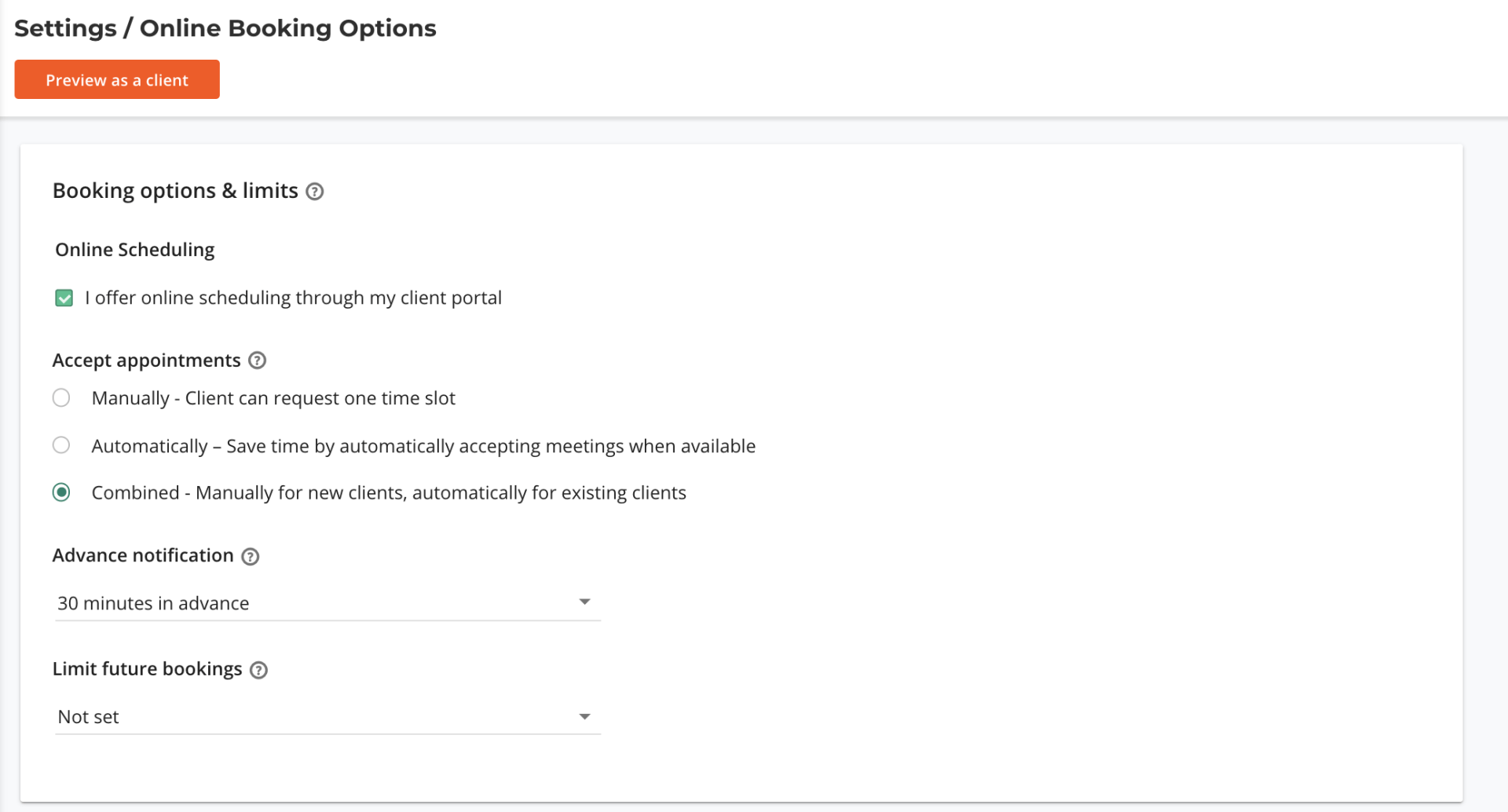
New Booking Option for existing clients
7. SMS Character Counter and Exceeded Limit
(Launch Date: 8/18)
Once you choose SMS as a channel option to send a message to a client, you will now see a counter indicating how many character you have wrote out of the maximum limit.
We have also exceeded the character limit for sending an SMS through the conversation page to 550 from 160.
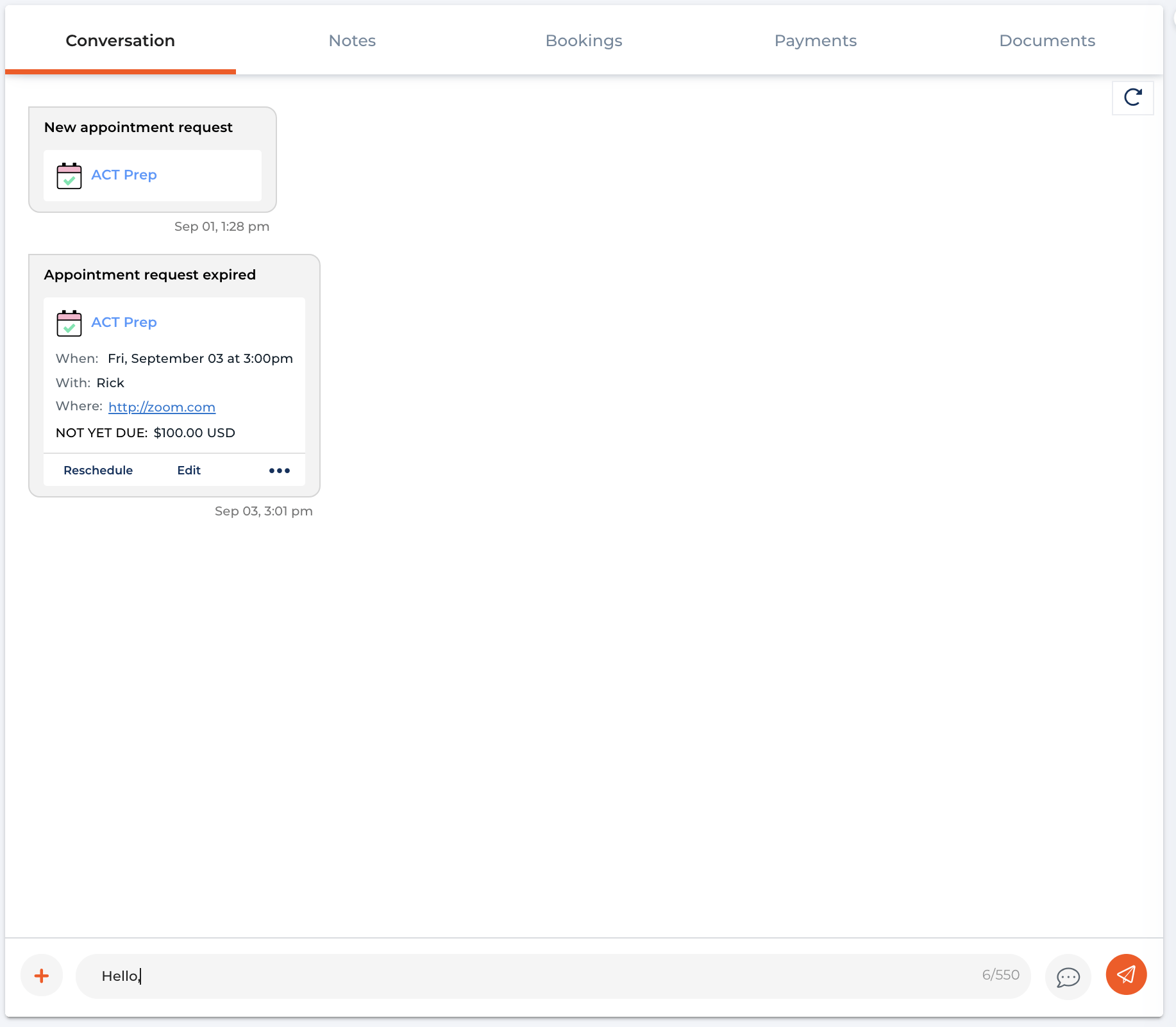
SMS Counter and Limit to 550
8. Payment Spotlight on Appointment List
(Launch Date: 8/18)
In order to highlight payment options for you to make sure you get paid for appointments we have added a new filter and take payment button on the appointment list.
You will be able to filter out non-paid appointments and click the paid button to send the client a payment link for that appointment, charge the client, or record a payment.
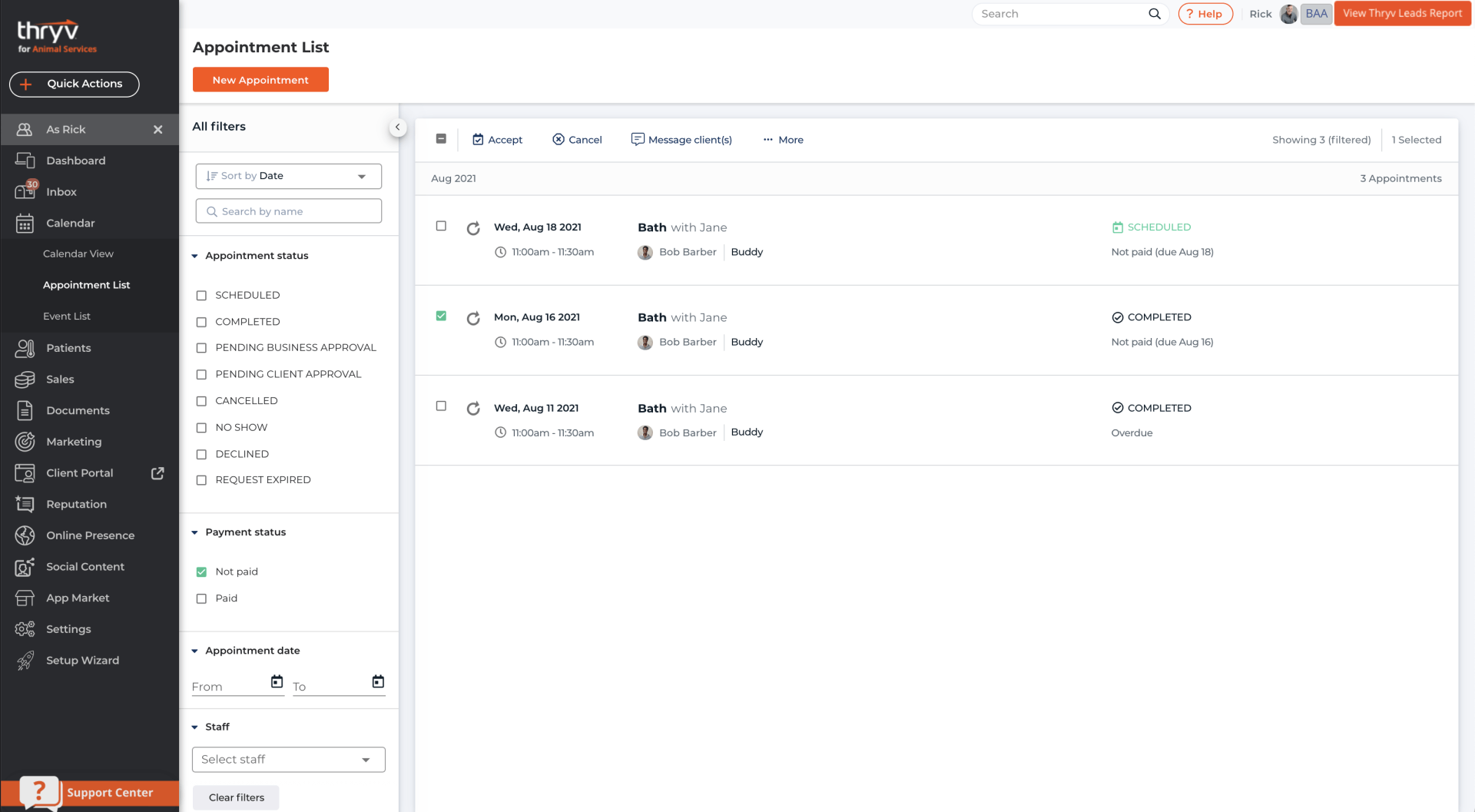
Payment Status Filter
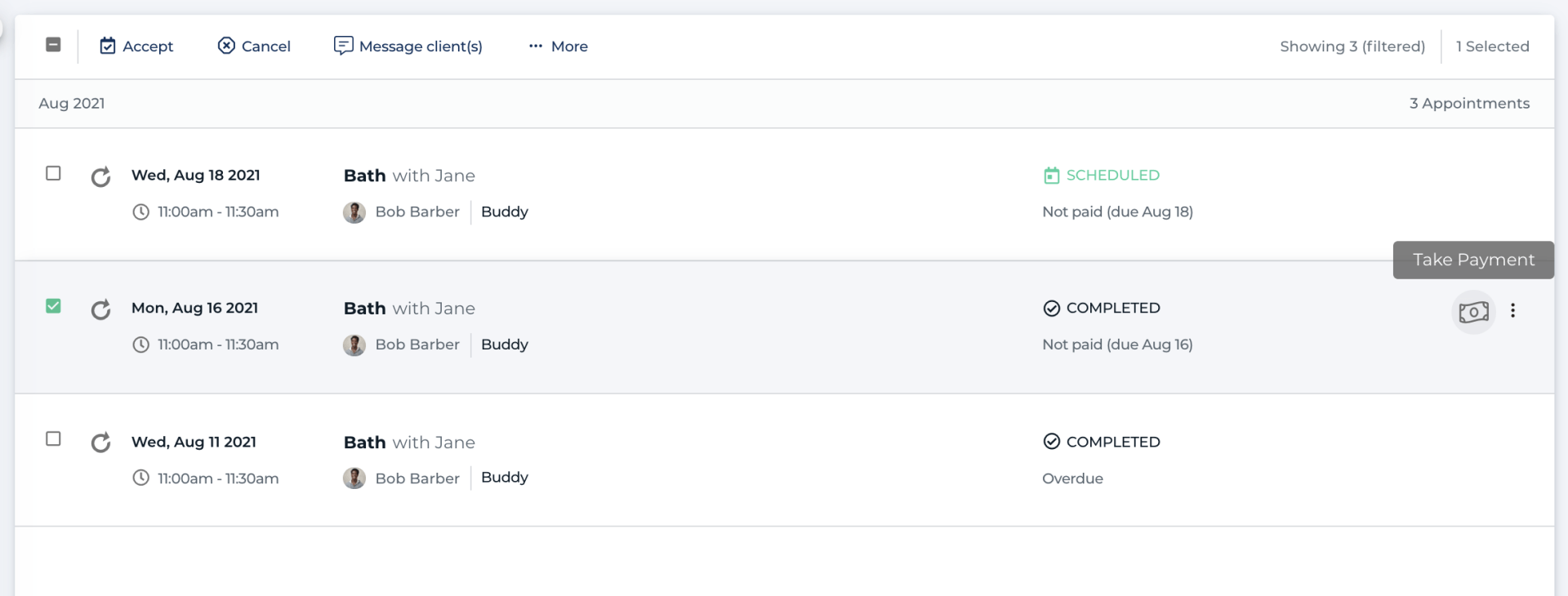
New Take Payment Button for non paid appointments
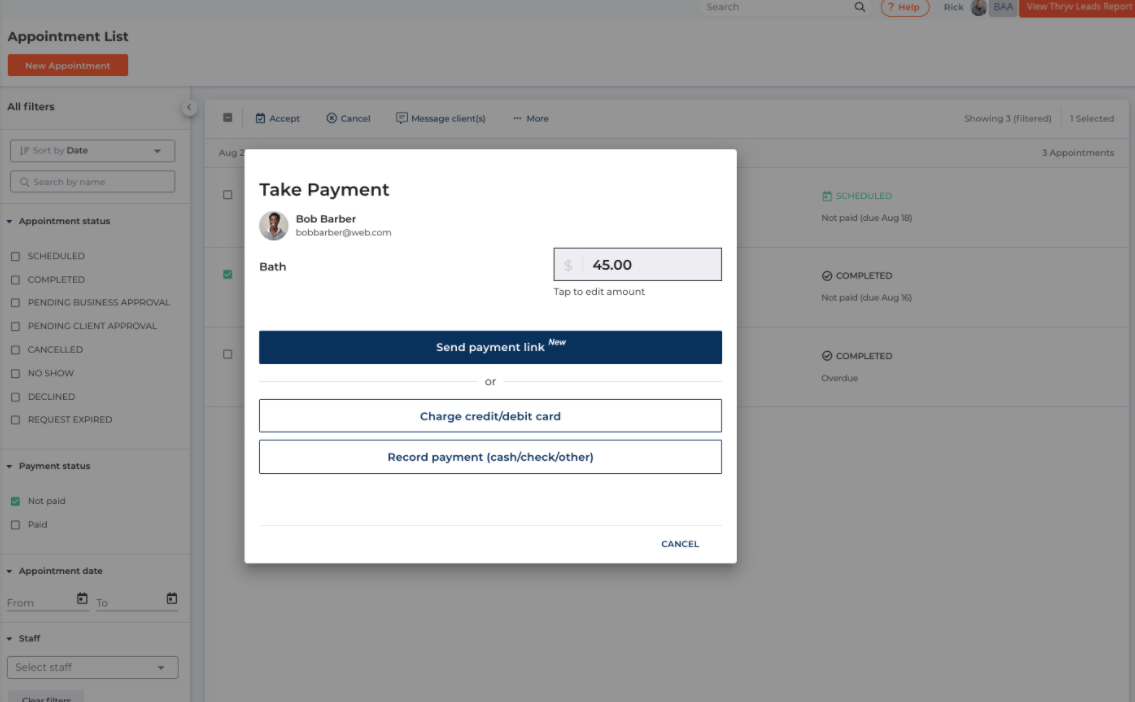
Take Payment options
9. Payment Spotlight on Group Events
(Launch Date: 8/23)
A participants list will be available on group events to separate the paid participants from the non paid participants. This will help you make sure you get paid from all clients registered in a group event.
There will also be a new take payment button next to the non paid participants that will enable you to send a payment link, charge the client, or record a payment for the event.
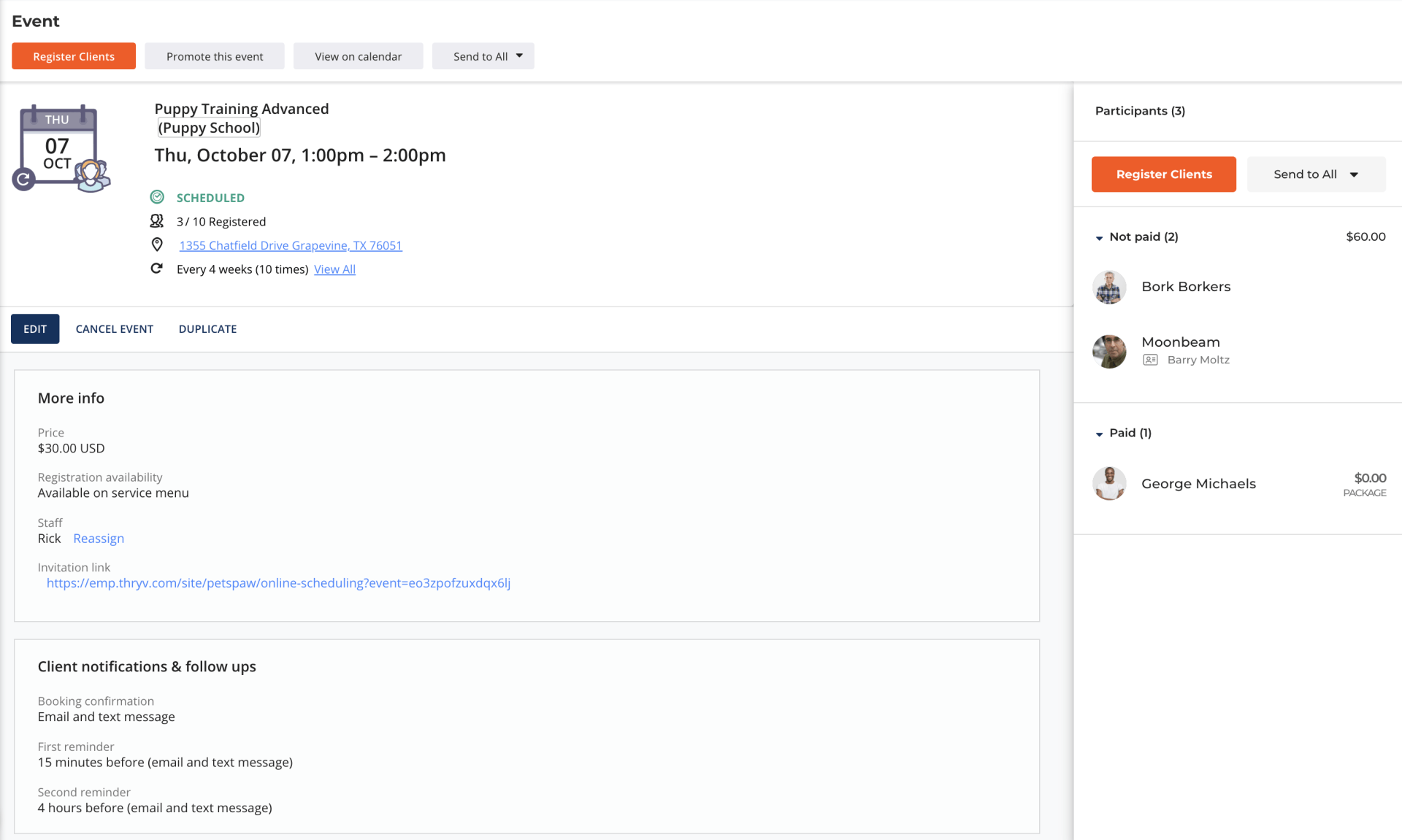
Non paid and paid participant list on group event page
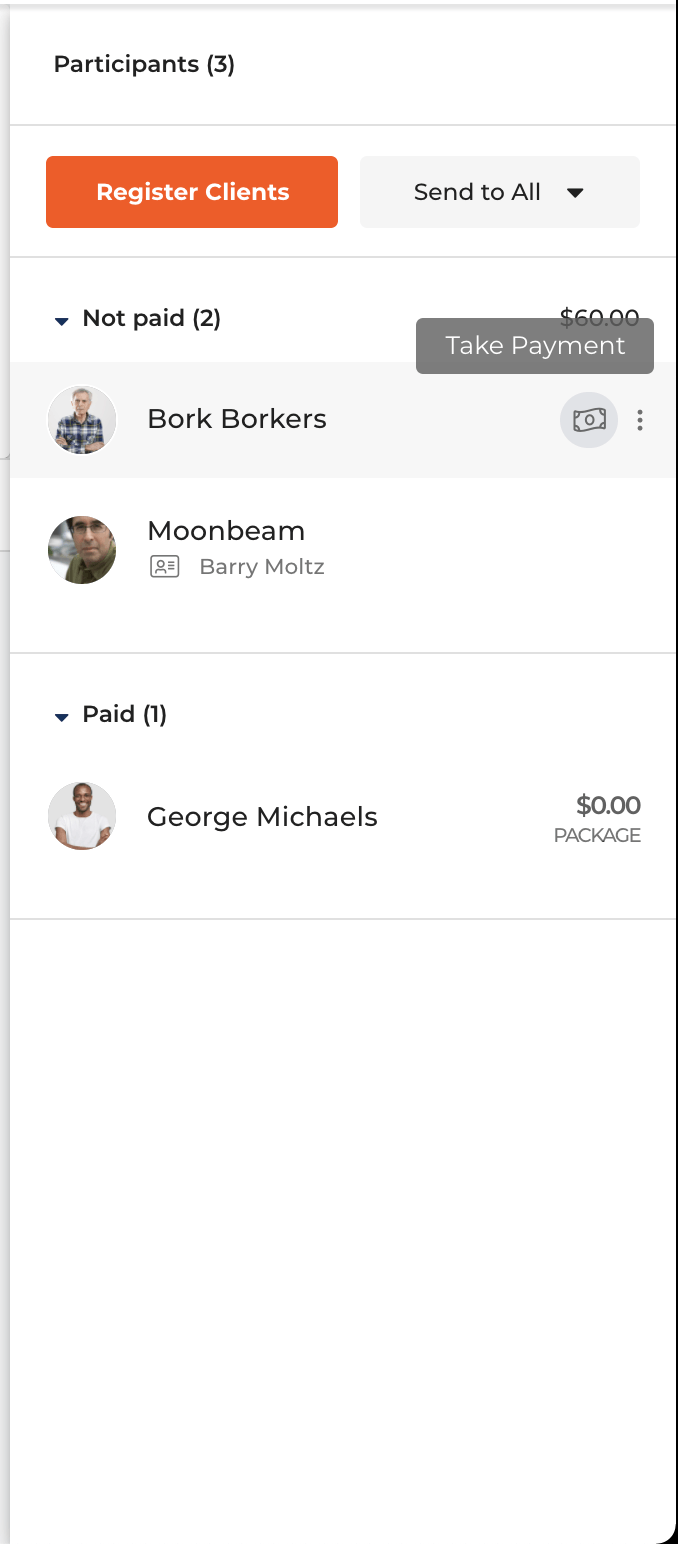
Take payment button
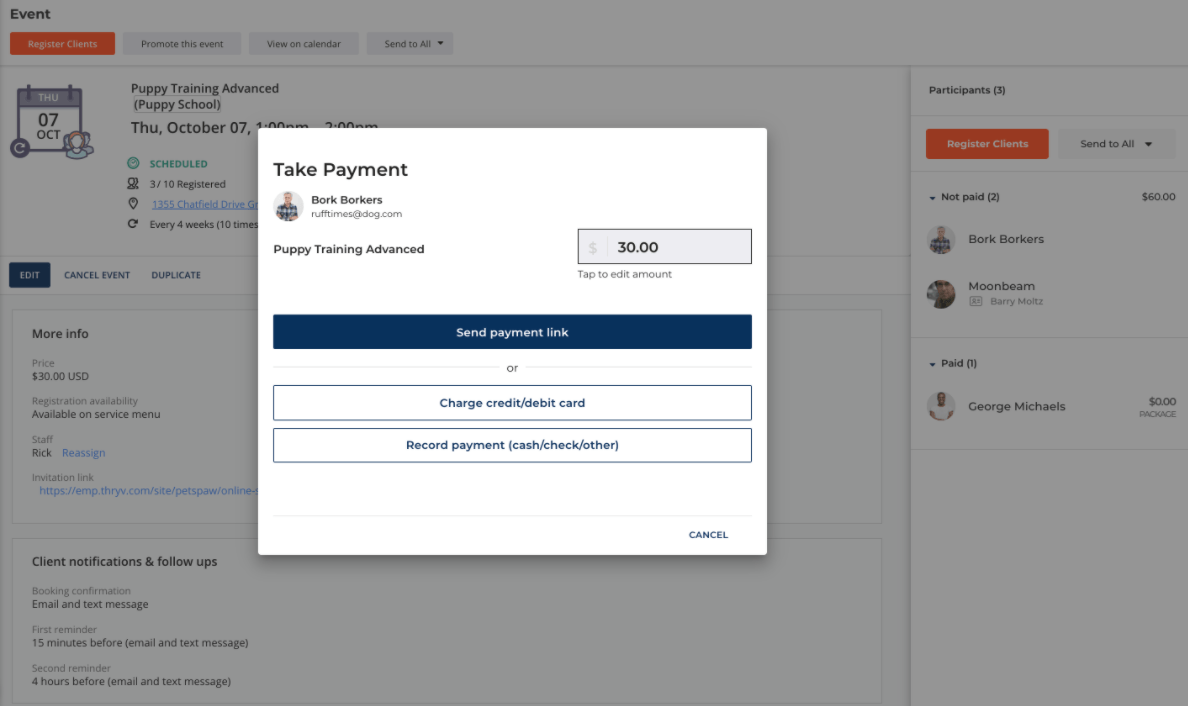
Take payment options
App Market
Our App Market is continuously growing and improving. Here are a few changes and insights on what applications are live or coming soon.
1. Smart Data Importer App Update with Products
(Launch Date: 8/3)
We have updated the Smart Date Importer App to allow the import of Products into Thryv.
To learn how to import a list of products to Thryv or read more about how the Smart Data Importer App works, please read this article here.
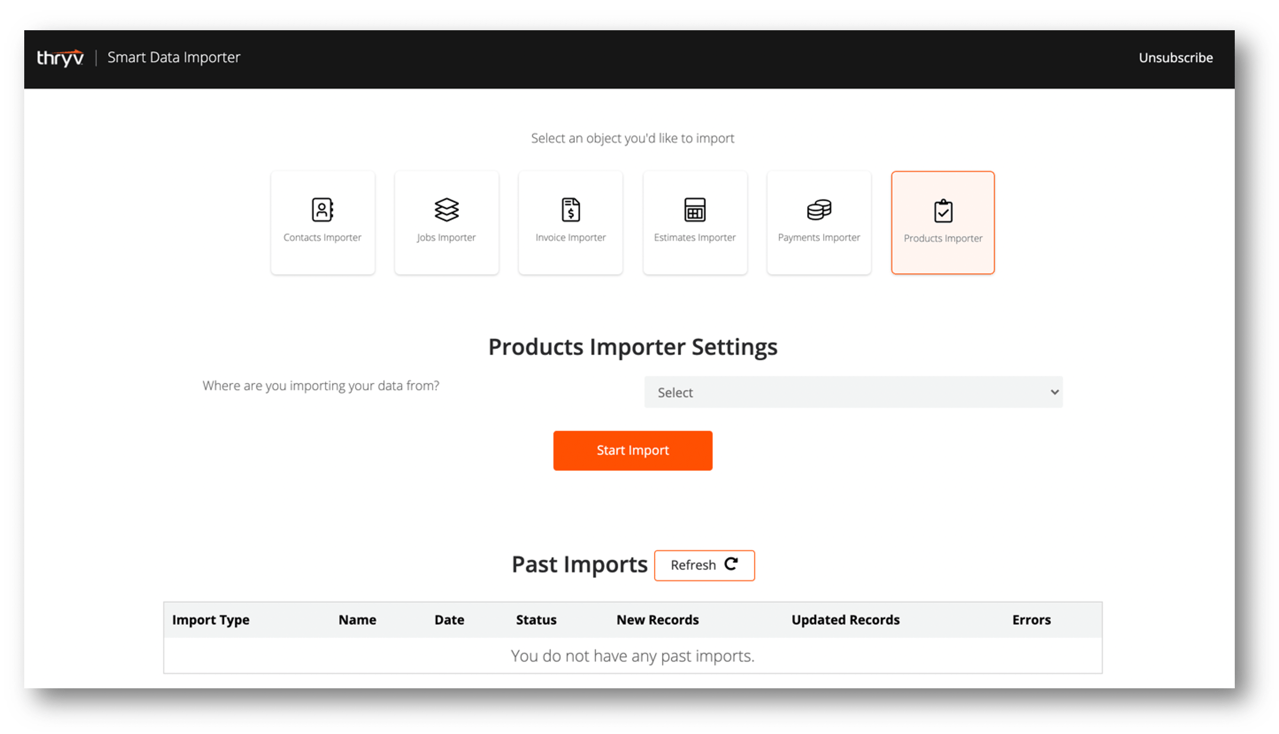
Thryv Version 5.6.4