- DATE:
- AUTHOR:
- The Thryv Product Releases Team

Products and Client Card
What’s New?
1. My Products
(Launch Date: 11/9)
You will now be able to easily add your products to Thryv for use in estimates and invoices with a new dedicated page. The My Products page in Settings will keep a list of the different products that you carry for your business. You will be able to access this page at any time to manage your products.
Through this page you will be able to add new products, edit existing ones, delete the ones you do not need anymore, and clone existing products.
When adding new products you will be asked to fill in certain fields, some optional and some required. Once you add a product you will be able to decide if you want to display it on your product list or not. This means when you are creating an invoice or estimate that product will show up on the list when adding an item to it.
You will be able to manage product records on your invoices and estimates.
You can learn more details all about this feature by reading the article about it here.
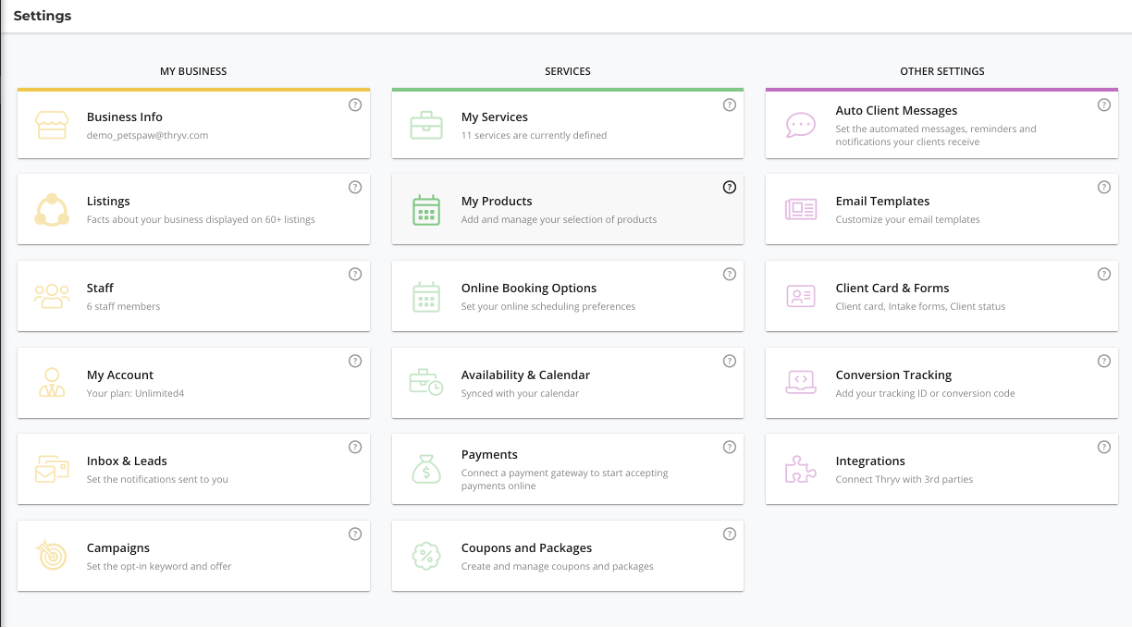
My Products in Settings
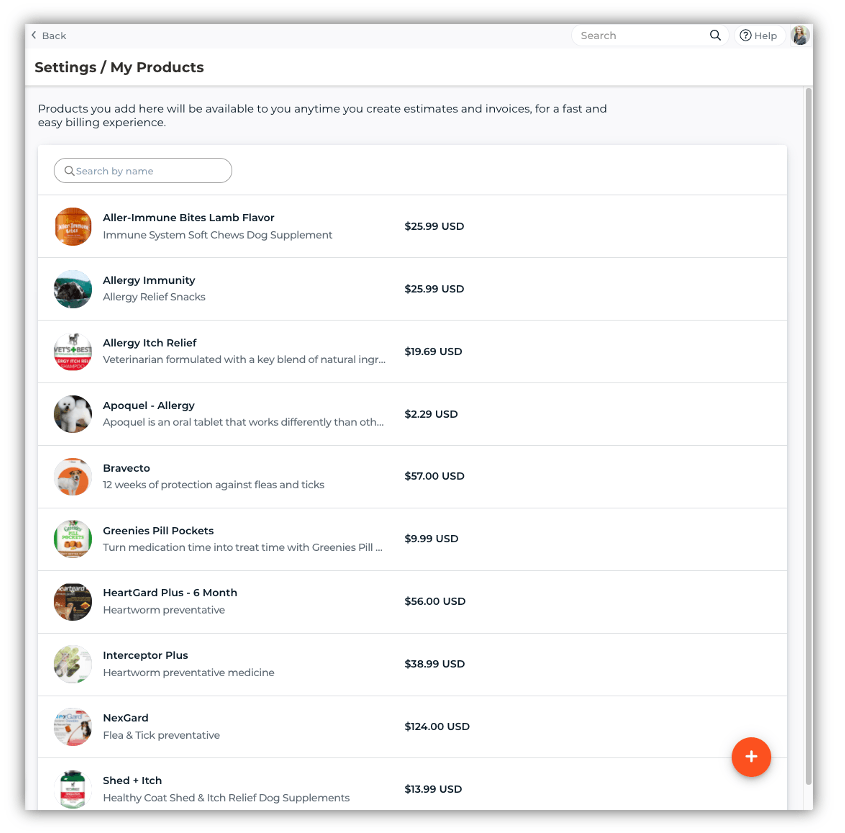
My Products Page
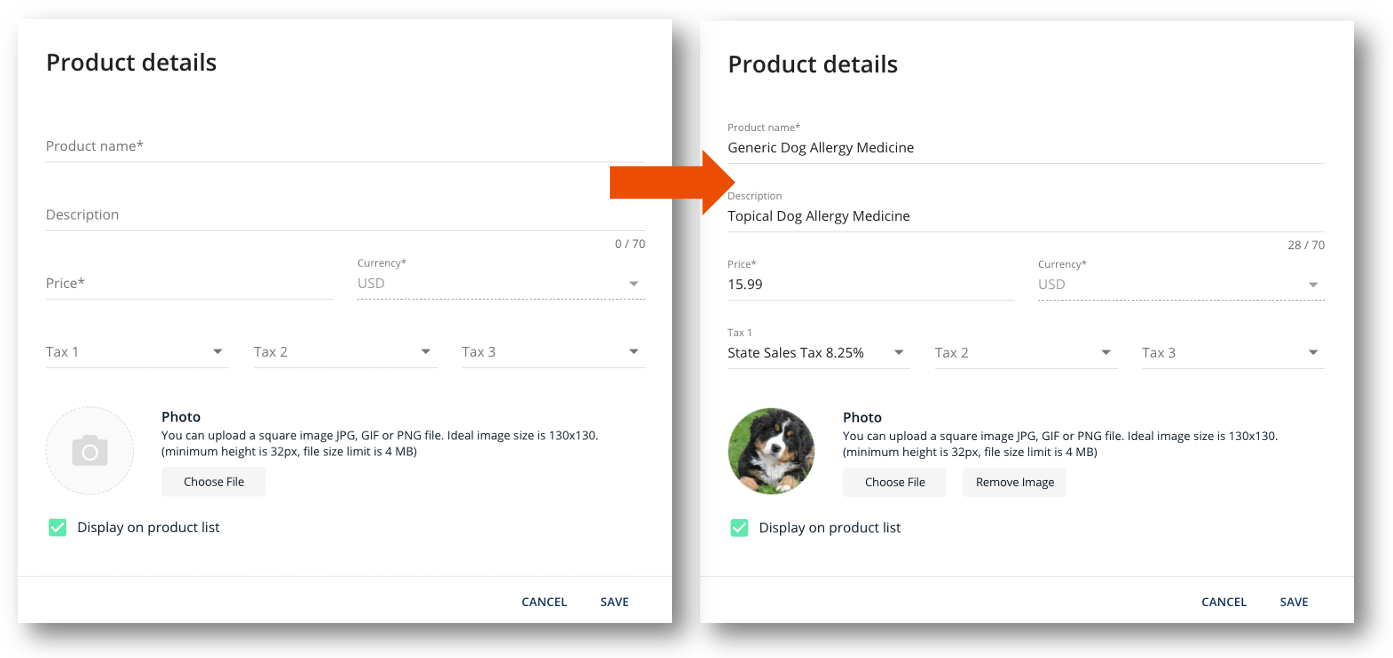
Adding New Product
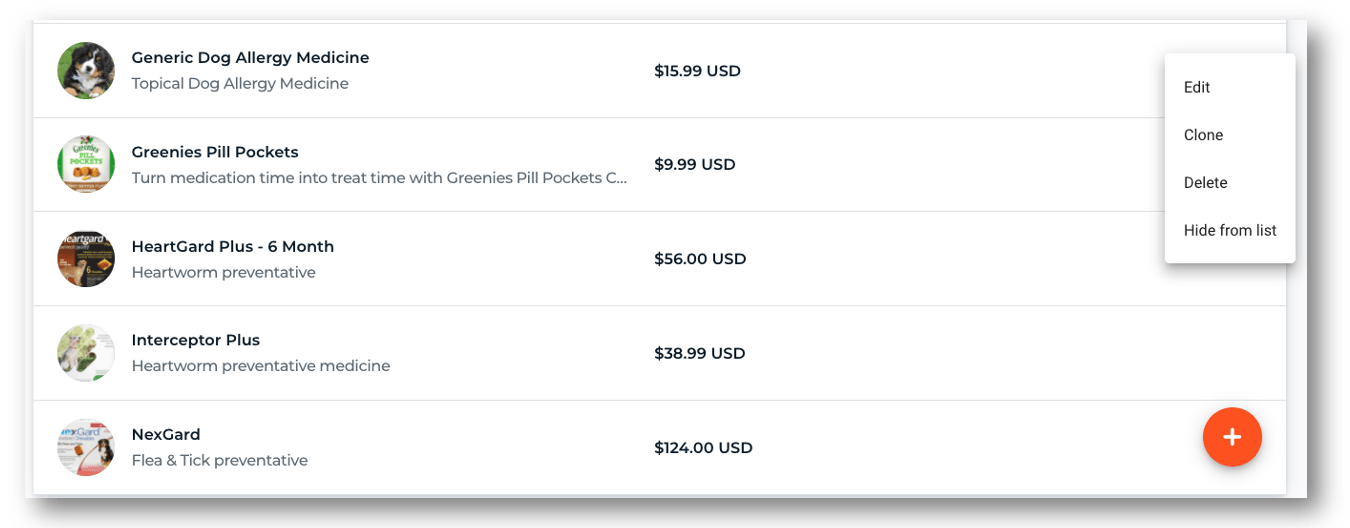
Edit Product
2. New Client Card
(Launch Date: 11/16)
We have revamped the client card with an all new design and added new capabilities. Now you can easily view your clients info and activities in one single screen neatly divided into three separate sections. The three sections are client information, client activity, and contact information.
Client Information section is on the left side of the client card. This section gives you all your important client info, the most recent note taken or updated on your client and a client activity highlights section including important past or future activities like an upcoming booking or pending payment. Multi-Staff accounts will also see the clients assigned staff member as well as any other additional staff members who have interacted with that client.
Client Activity section allowed you to view all your client interactions in one single ongoing thread. You can track and manage your client activity better than before with the new and improved Bookings, Payments, and Documents tabs. We have also added a dedicated Notes tab so you can create, update, and tack client notes in a more organized manner for easier record keeping. This section is located in the middle of the client card. On each tab in this sections there is an orange button on the bottom right which will allow you to take actions on that tab. This includes sending a message, adding a new note, schedule a booking, adding a payment, or a document.
Contact Information section gives you all your client's contact info and details, so you can quickly get in touch, as well as your client's status and the rating they've given you. This is located on the right side of the client card. You can also use this section to manage and store your client's payment information. You can edit any contact information by clicking on the pencil icon above the contact information. You can expand this section to see all the information about that contact, as well as add a card on file for them.
You can learn more details all about this feature by reading the articles about it here.
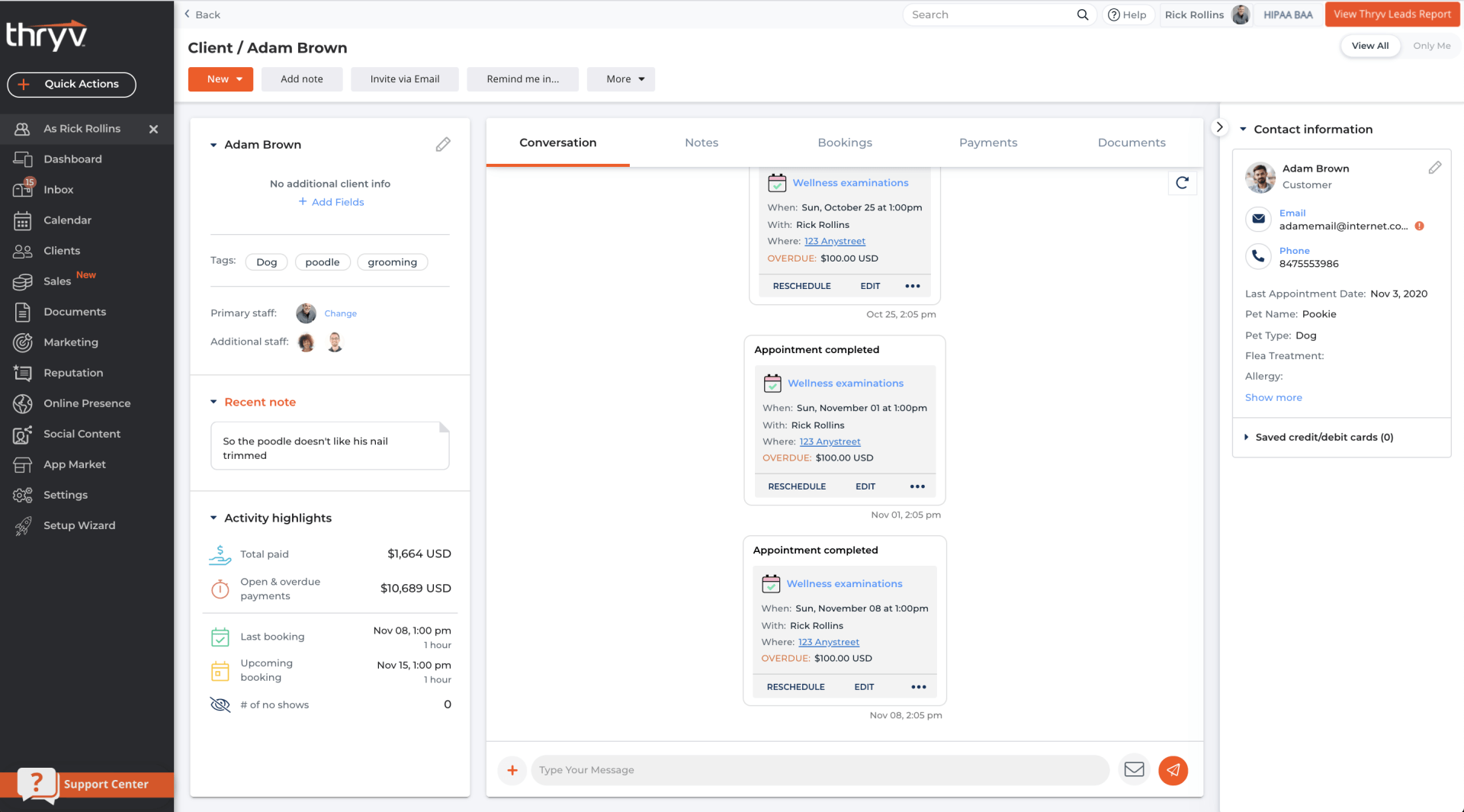
New Client Card
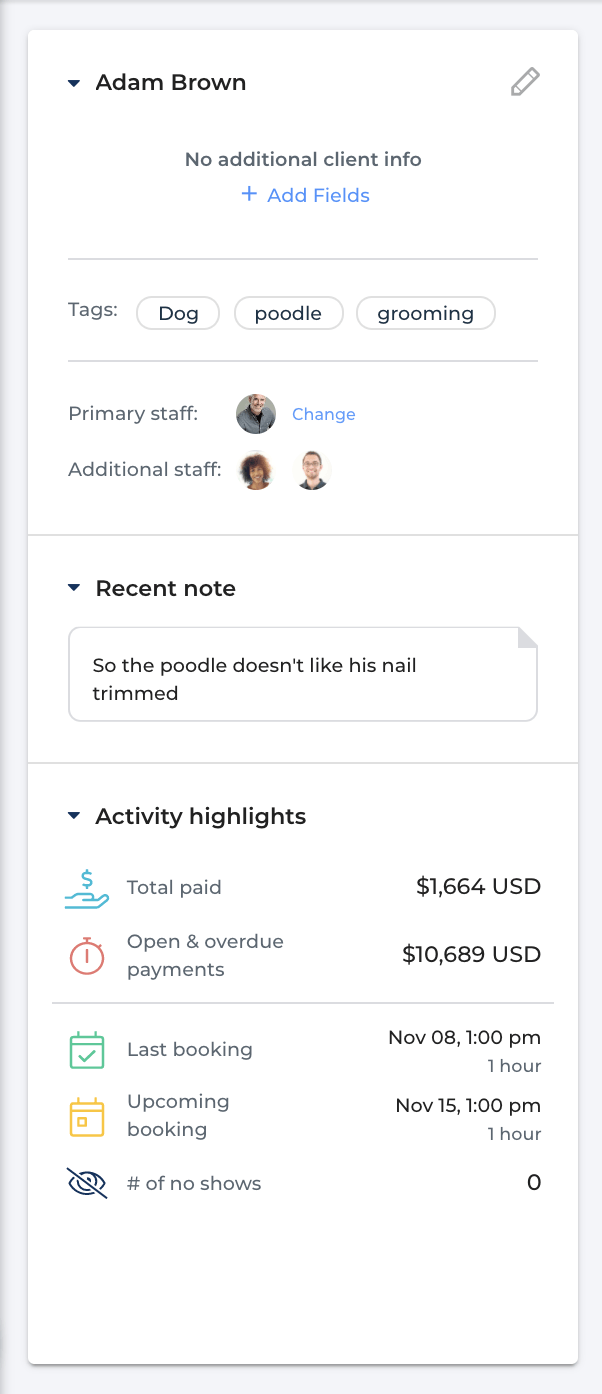
Client Information Section
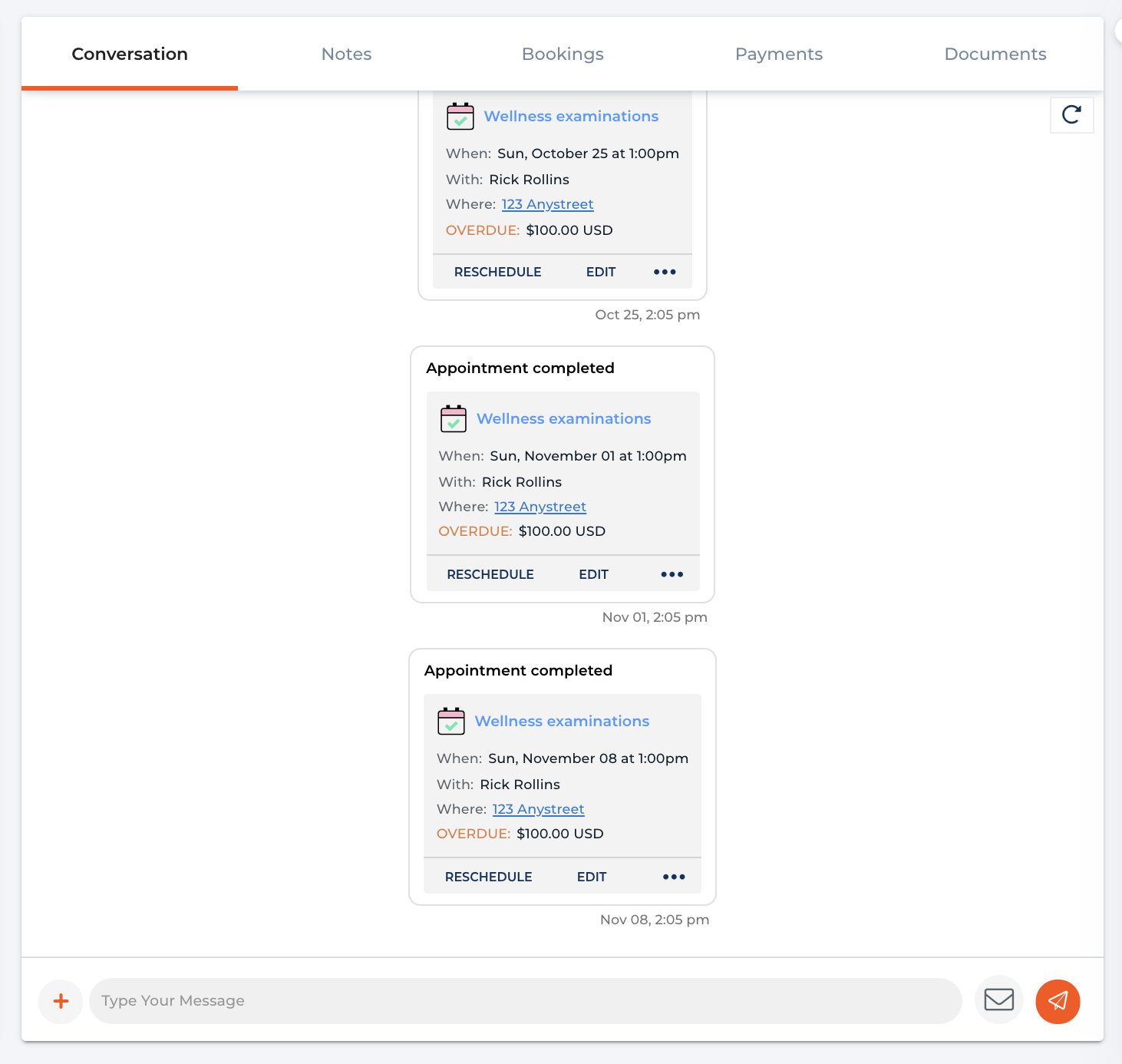
Client Activity Section- Conversation
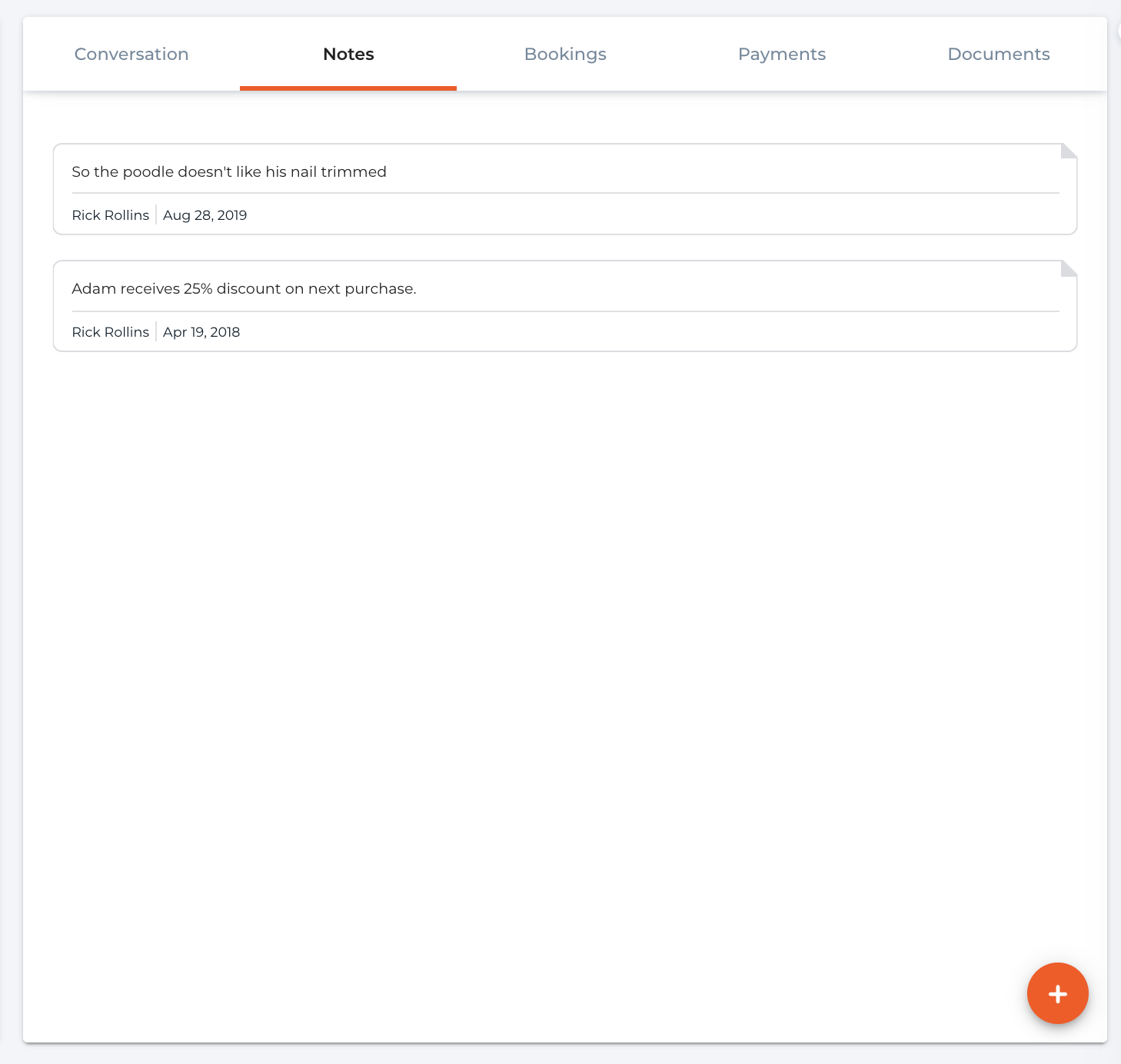
Client Activity Section- Notes
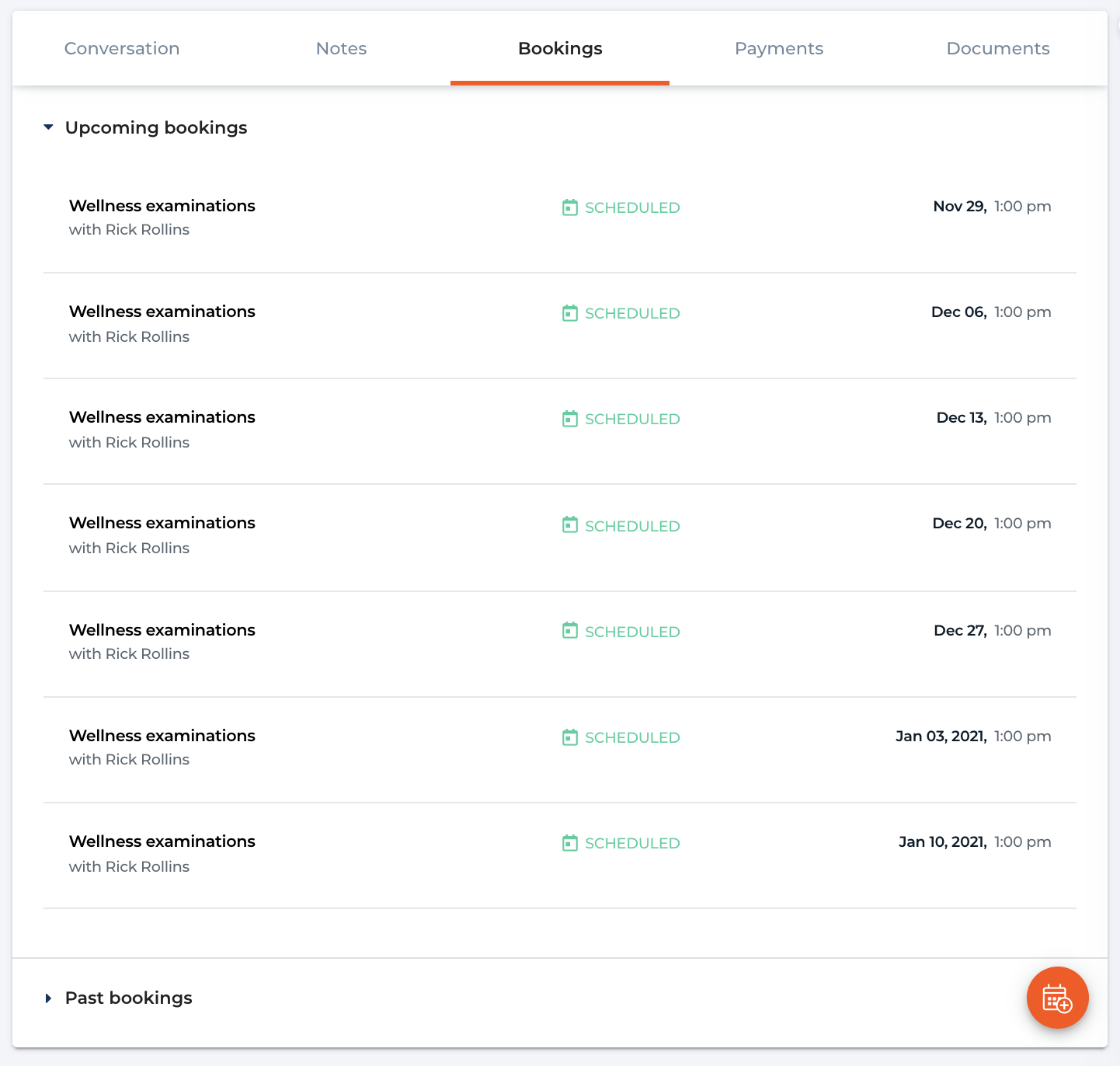
Client Activity Section- Bookings
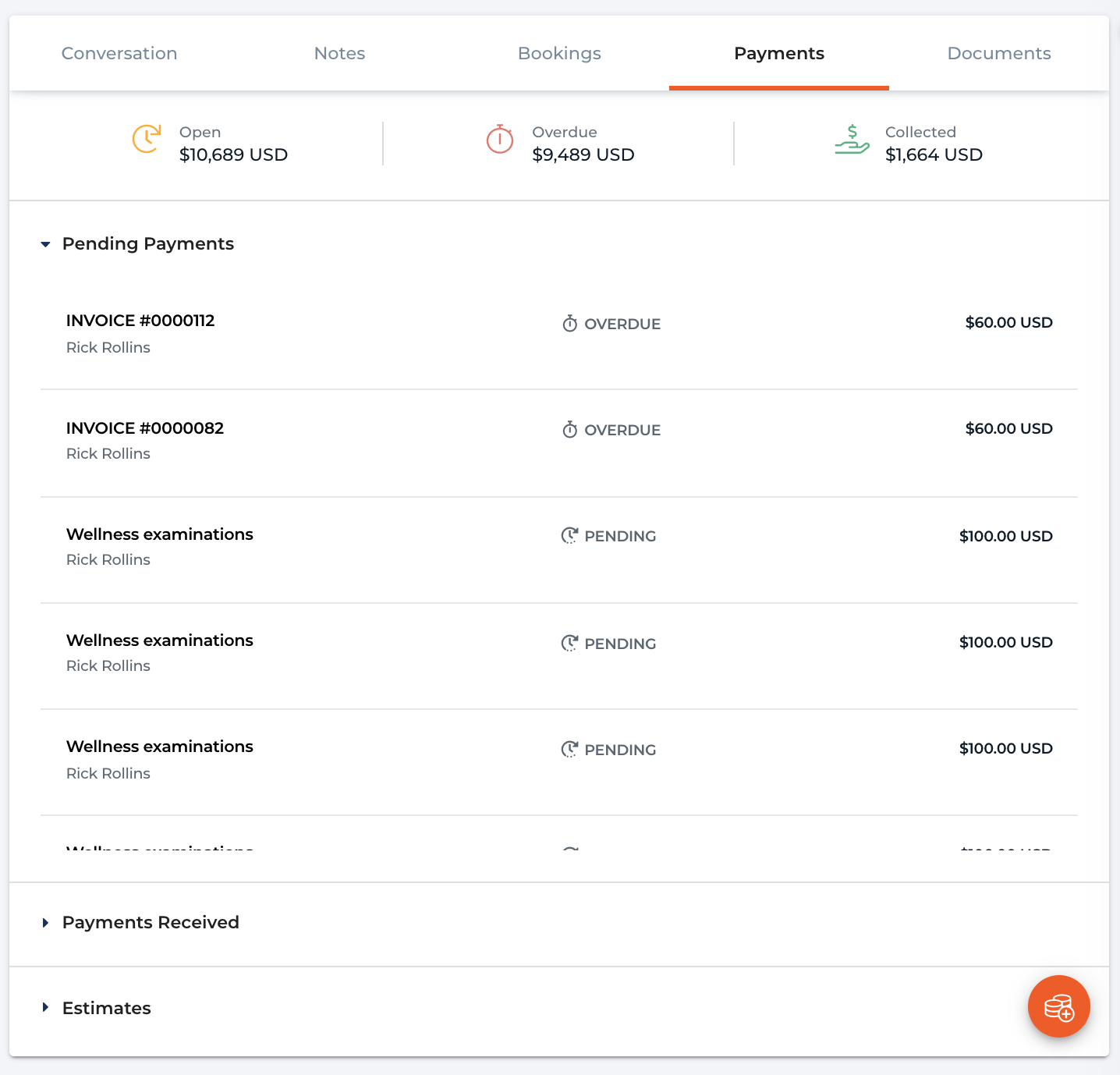
Client Activity Section- Payments
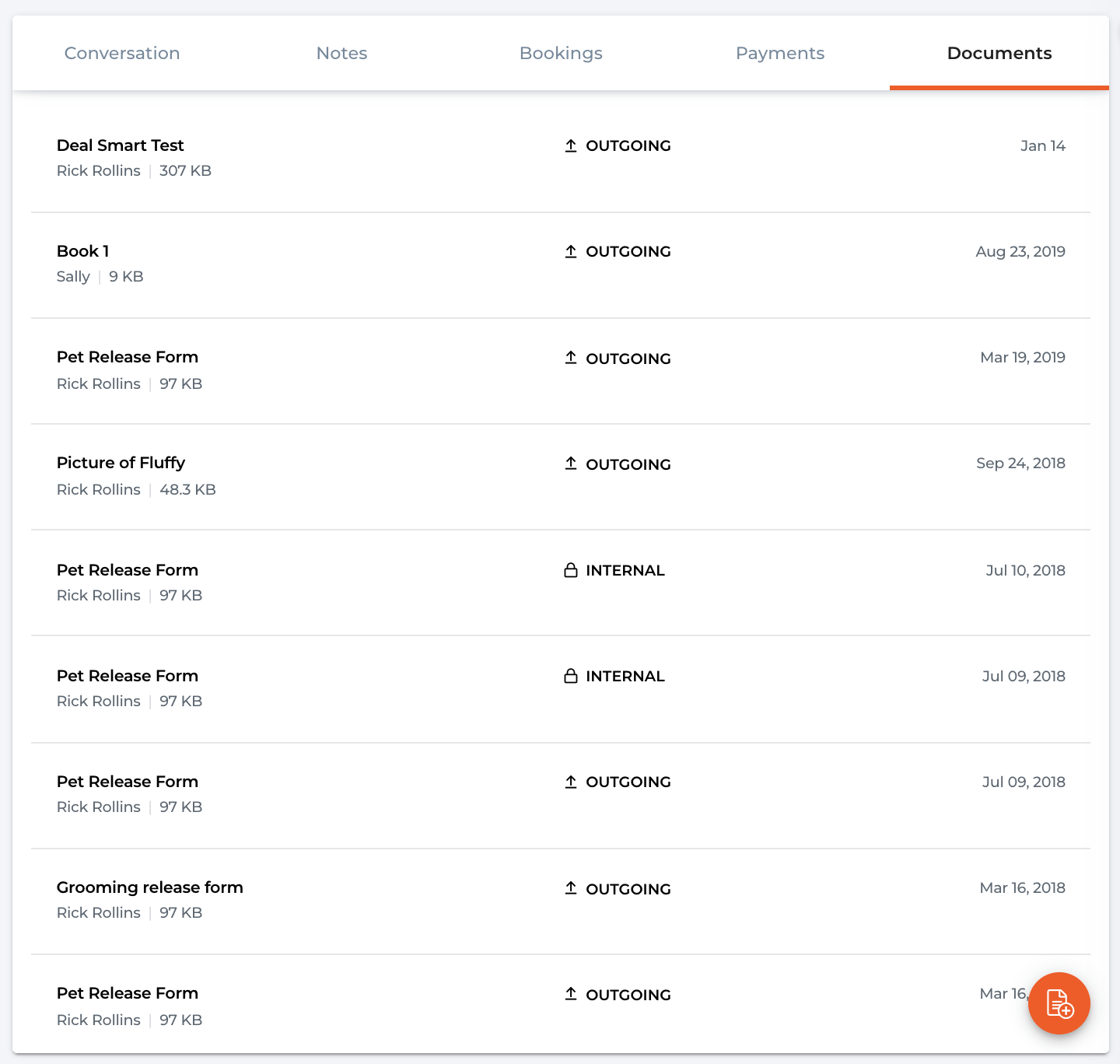
Client Activity Section- Documents
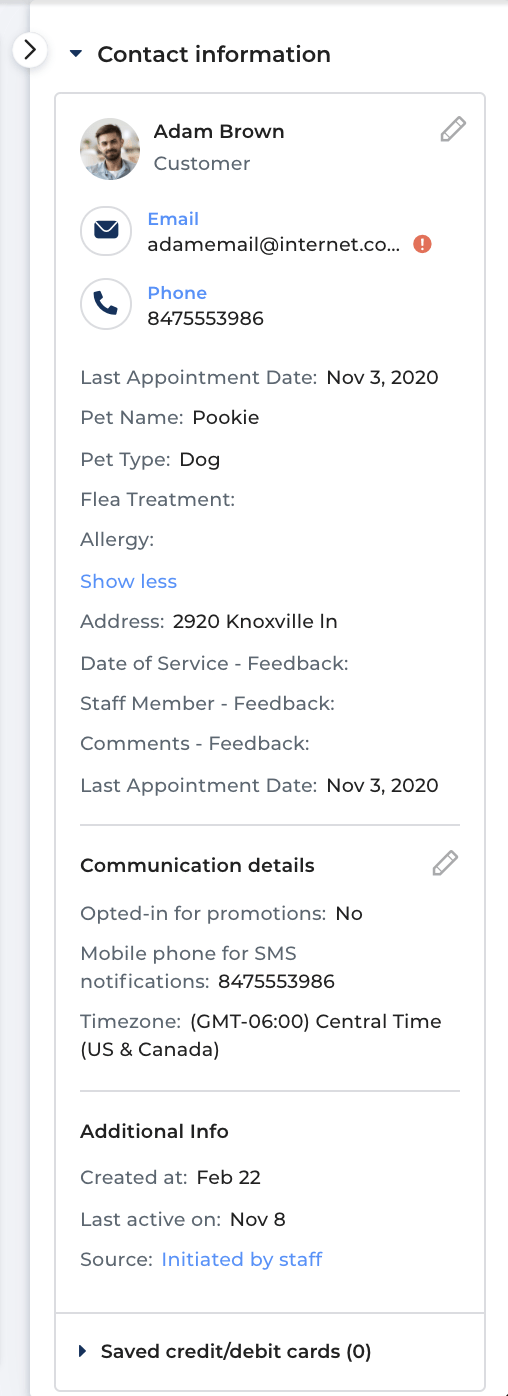
Contact Information Section
Improvements
Here are a few cool new improvements we have releases this week or coming soon up help you use Thryv efficiently.
1. Blocked Off Time
(Launch Date: 11/4)
You now have the ability to block off time on the calendar for multiple staff members at once.
This new feature will enable the business to quickly block entire staff calendars for any certain reason that the entire office or more than once staff will be out at the same time.
Busy time will now be called "Blocked off time"
Setting blocked time for multiple staff at once will actually create a standalone blocked time calendar item for each staff member.
changes or removal of one item on a staff calendar will not impact the rest of them.
Multi staff selection will only be applicable when you create the blocked off time.
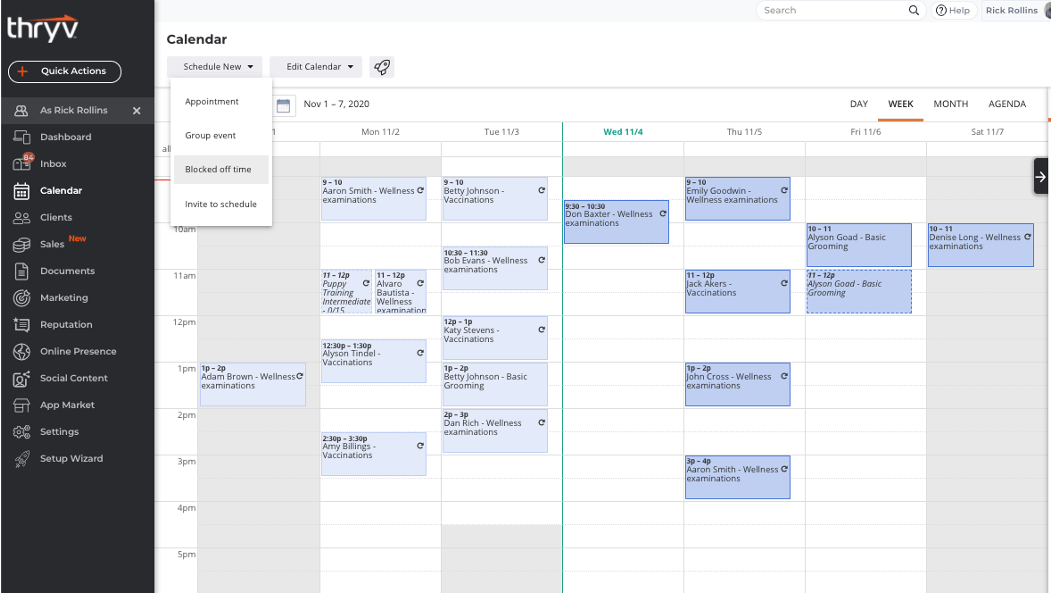
Blocked off Time
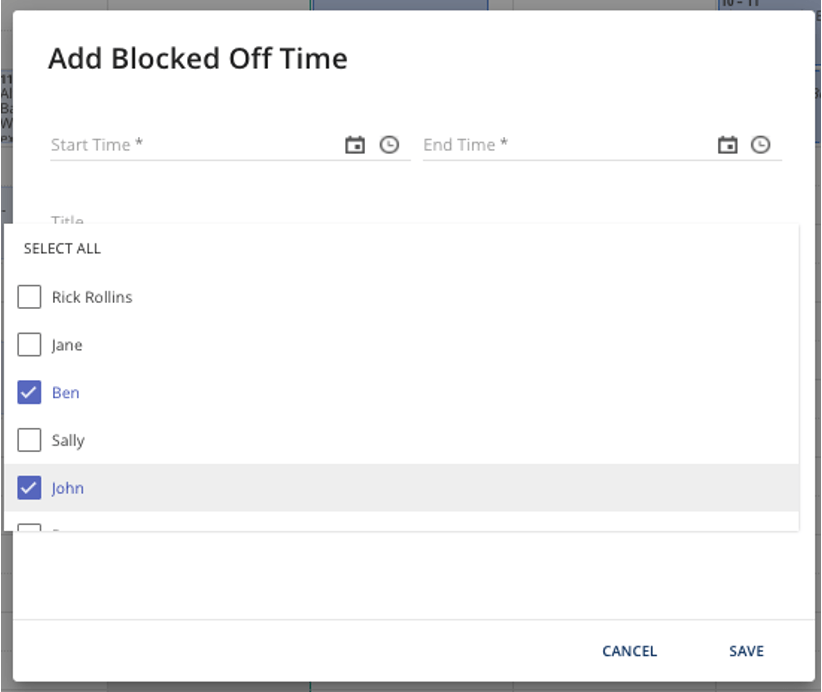
Add Blocked off Time
Thryv Version 5.1.0